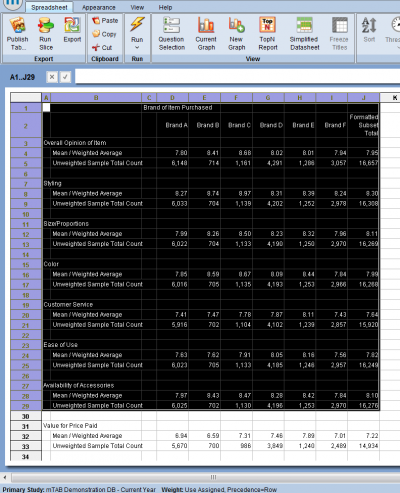Difference between revisions of "Charts Getting Started"
| Line 23: | Line 23: | ||
<br /><br /> | <br /><br /> | ||
If you want to include the entire contents of the spreadsheet, you can click the upper-left rectangle between the A & 1.<br /> | If you want to include the entire contents of the spreadsheet, you can click the upper-left rectangle between the A & 1.<br /> | ||
| − | + | <br /> | |
==Select The Type of Data== | ==Select The Type of Data== | ||
[[File:charts_start3.png]] | [[File:charts_start3.png]] | ||
| + | <br /> | ||
| + | <br /> | ||
| + | If your data includes only one format, your selection will look similar to this example, where questions with only the 'Mean' format are used. | ||
| + | <br /> | ||
| + | If you want to ignore the 'Formatted Total' column in your charts, check the box that says, ''Skip Formatted Totals''. | ||
| + | <p> </p> | ||
| + | [[File:charts_start4.png]] | ||
| + | <br /> | ||
| + | <br /> | ||
| + | If your data includes more than one format type, for example, where questions are formatted with 'percentages', 'Mean', and 'Top 2 Box', your selection will look similar to this second example. | ||
Revision as of 18:48, 24 January 2018
Introduction
The chart package in mTAB has been given a complete update to include the additional charting and graphing options, more customization and control over creating visualizations in mTAB, and the ability to export the visualizations from mTAB into native, editable PowerPoint and Excel files. The actual data used to create the chart will be included in the PowerPoint or Excel files.
Getting Started - Select The Data Range
To start, setup your questions in rows, columns, etc. and click the lightning bolt.
You'll be taken to the spreadsheet view. Next, select the data range that you want to create a chart from by highlighting the cells to include in the chart.
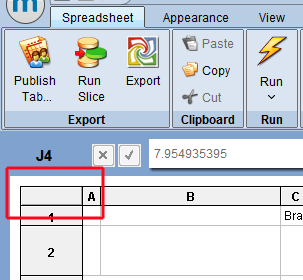
If you want to include the entire contents of the spreadsheet, you can click the upper-left rectangle between the A & 1.
Select The Type of Data
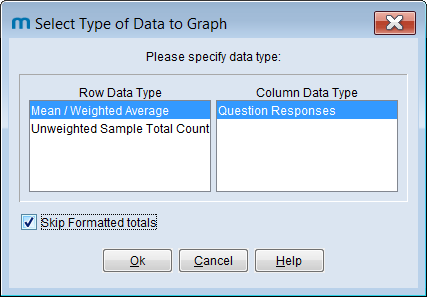
If your data includes only one format, your selection will look similar to this example, where questions with only the 'Mean' format are used.
If you want to ignore the 'Formatted Total' column in your charts, check the box that says, Skip Formatted Totals.
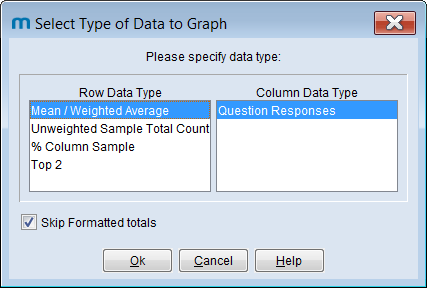
If your data includes more than one format type, for example, where questions are formatted with 'percentages', 'Mean', and 'Top 2 Box', your selection will look similar to this second example.