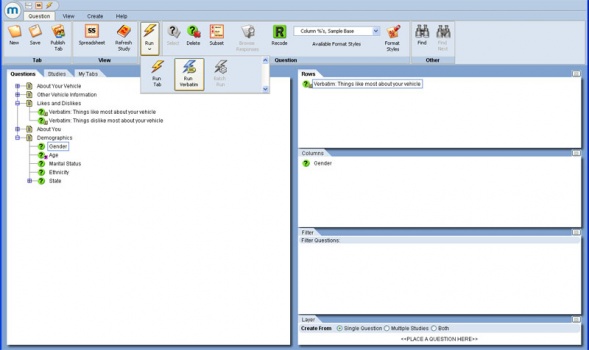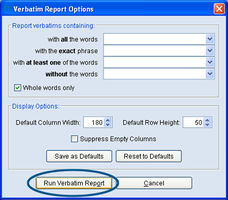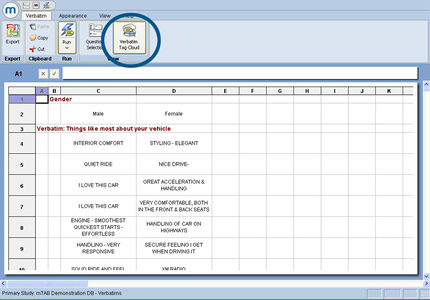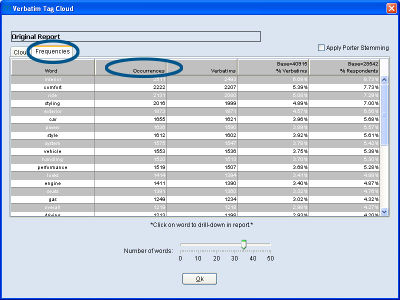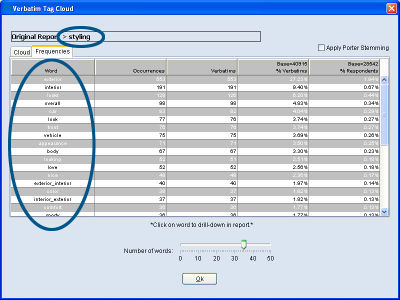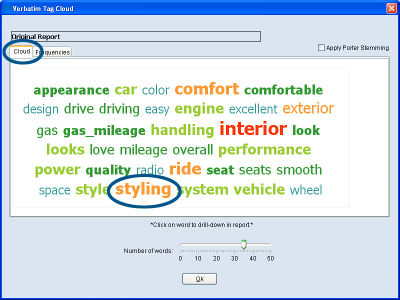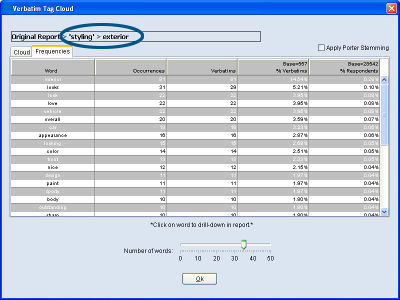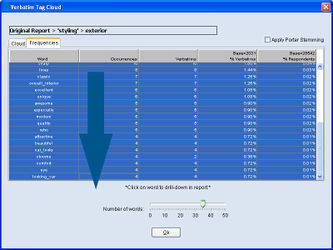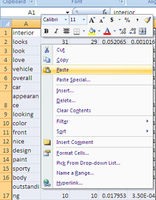Tag cloud frequencies
A frequency report view to the Verbatim tag cloud data has been added. The Tag Cloud Frequency Report displays tag analytics and allows mTAB users to export frequencies of verbatim responses. Set up a verbatim question and run it as usual by inserting at least one verbatim question in Rows and an optional non-verbatim question in Columns. From the Run Tab menu, click on Run Verbatim.
Enter optional word/phrase filter criteria if necessary, then click the Run Verbatim Report button.
The basic Verbatim Report will be displayed. To enable the Verbatim Tag Cloud features, click the Verbatim Tag Cloud icon on the Verbatim ribbon.
Select the Frequencies tab to display tag analytics for the verbatim responses. The slider bar at the bottom of the dialog can be adjusted to expand or limit the number words in the Tag Cloud Report.
Each of the columns in the Tag Cloud Frequency Report can be sorted. Click on one of the column headers to sort the values within the column. Click once to sort descending and again to sort ascending. In the example above, the Occurrences column is sorted and the most frequently occurring word is “interior” with 2,551 occurrences. To sort the tag responses alphabetically, click on the Word column. For the each of the most frequently occurring verbatim tags, the following analytics are displayed:
- Occurrences – the frequency that the tags occur within the selected verbatim columns.
- Verbatims - the number of verbatims that the tags appear.
- % Verbatims - the percentage of verbatims that tags appear within the selected verbatims.
- % Respondents - the percentage of respondents offering a verbatim containing the tags that appear within all respondents associated with the selection.
To filter further on a particular response, simply click on any of the tag responses that appear in the Word column of the frequency report. In this example, “styling” was clicked. A tag cloud drill-down occurred in the Frequency view and a new set of analytics is displayed,based on those responses with the word “styling.”
Note: This can also be done by clicking on “styling” in the Cloud view. However, drilling-down on particular tag responses within the Frequencies tab of the cloud report also displays the accompanying tag analytic data.
Drill-down further by clicking on another tag response. In this example, “exterior” was clicked and a new set of tag cloud analytics is displayed, based on those responses with the words “styling” and “exterior.” Click on an additional tag response to further drill-down into the verbatim responses, if needed.
To export the tag cloud frequency report, click, highlight, and drag down to capture the entire range of the analytic report, as shown above. Use the keyboard commands to copy the data [ctrl+c].
Copy and paste this data into a spreadsheet.
Please refer to the following related articles on other Verbatim Tag Cloud features: