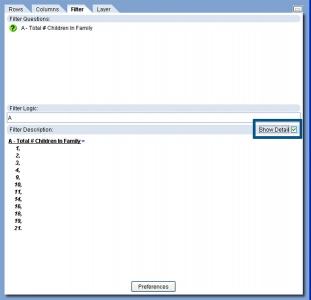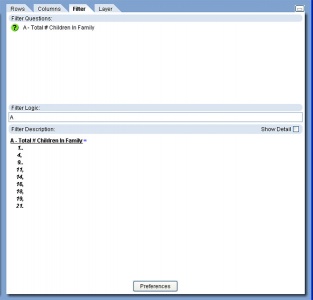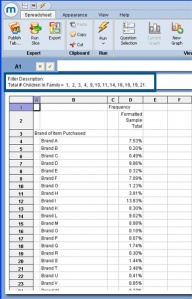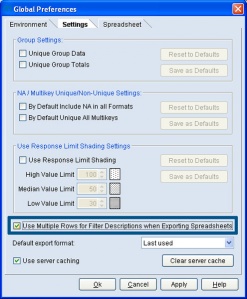Filter description options
One of the most powerful features in the mTAB environment is the Filter. This allows users to focus their analysis on a target group of respondents and to run their tabs among just that group.
Showing Detail in the Filter Description
Whenever a filter is applied to a tab, a description box is displayed, describing the filter that has been applied. The latest addition to this feature is a check box allowing the user to decide just how much detail is displayed in that description relating to any sequential lists of responses that have been selected.
Checking the Show Detail box allows the user to see every response to which the filter has been subset.
Leaving the box unchecked will display the ranges for the filter, as it has in the past.
This detail will also be displayed in the Filter Description in spreadsheet view.
The detailed filter description will also be displayed when the tab is exported as XLS, HTML, CSV, or TXT.
Filter Description Display Options
mTAB has always displayed any selected filter at the top of the spreadsheet for all to see. This continues to be the case, but with the more recent versions of mTAB offering up to 26 filter questions, these descriptions often become rather long.
When exporting mTAB results to Excel, these long descriptions may become difficult to view in just one cell and mTAB now offers the user the choice of whether their filter description should be listed in one cell or if it should instead split across multiple rows.
By going to the View menu, selecting Global Preferences and then the Settings tab, the user sees the following screen.
Here, they see a new option at the bottom of the screen allowing them to choose whether Filter Descriptions will be displayed in a single cell or across multiple rows. As with all Global Preference settings, once set, the selection is saved and will remain as such, until the user goes back in and changes it.