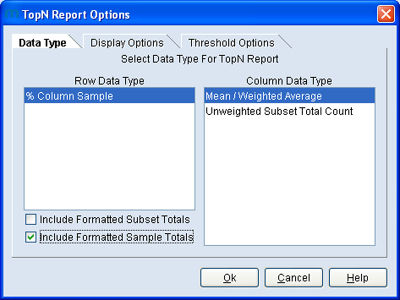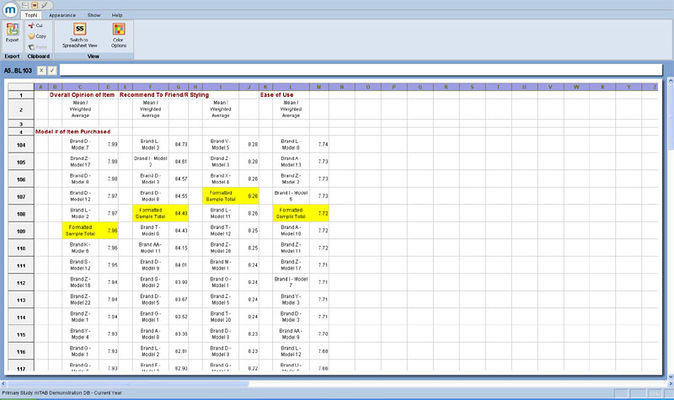TopN additional data type analysis
In the TopN report, it is often useful to be able to include more than one data type in the report. A new extension to the TopN system now allows more than one data type to be selected.
This functionality can be especially useful. For example, say you place make/model of car on the rows and satisfaction on the columns, using the Mean format. Then these columns can then be sorted to rate the brands in order from “best to worst”. Towards the bottom of the row questions, you see the row responses Formatted Subset Total & Formatted Sample Total, which we do not automatically see on the final TopN display. These row responses are in effect “Market” average scores or “Subset” average scores and are therefore potentially useful/interesting within the display, as you can see how particular brands rate in relation to the market average or sub group average.
To make use of the enhanced functionality, set up a standard TopN report by selecting multiple columns or the entire worksheet and hitting the TopN Report icon. In the TopN Report Options dialog, you have the ability to select either Subset, Sample or both “Totals”.
Then when you are happy with all other selections hit OK and these row responses will be carried through into the final sheet in their respective ranked position.