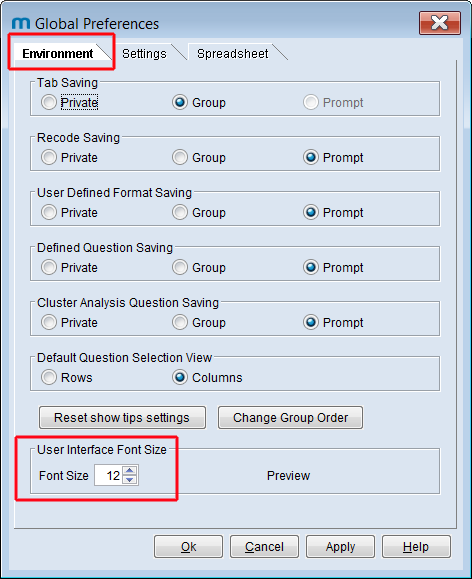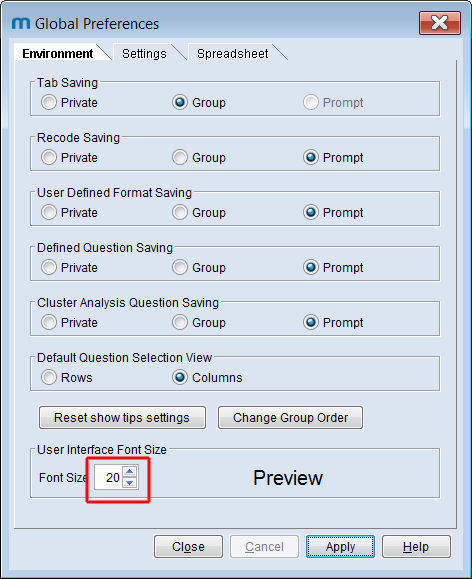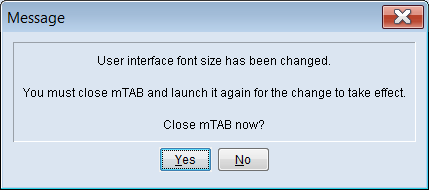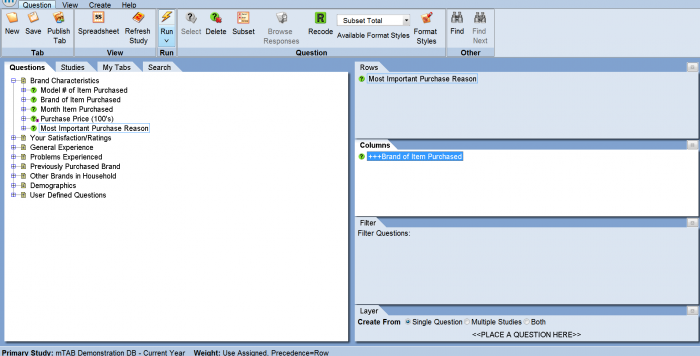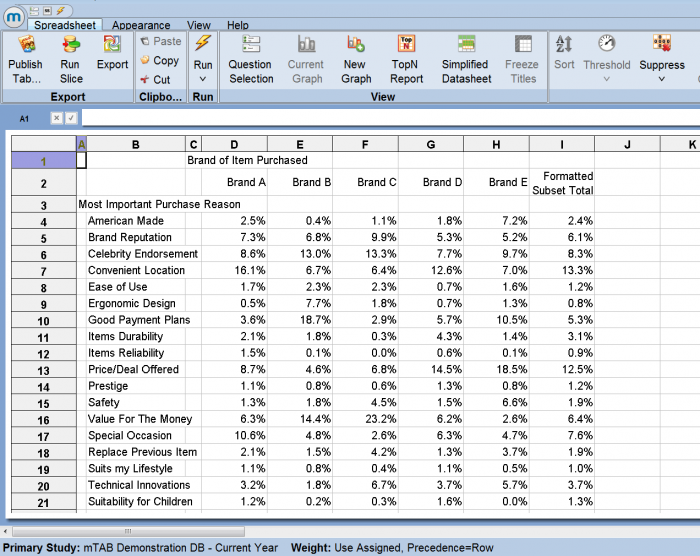Difference between revisions of "Change Font Size"
| Line 23: | Line 23: | ||
Change the '''User Interface Font Size''' setting to something higher than 12 if you want a larger font. | Change the '''User Interface Font Size''' setting to something higher than 12 if you want a larger font. | ||
| − | Change the setting to a value lower than 12 for a smaller font than what is currently being used | + | Change the setting to a value lower than 12 for a smaller font than what is currently being used. |
Click the '''Apply''' button to preview the new font size. | Click the '''Apply''' button to preview the new font size. | ||
Revision as of 20:56, 22 January 2018
Changing the Font Size
Users are now able to change the font size themselves in mTAB by adjusting a setting under Global Preferences. Changes in font size will apply to text and labels in the mTAB application as well as the data results in the spreadsheet view.
This allows for more flexibility, so each individual user can customize their experience in mTAB. With a large variation in monitor sizes and display preferences, each user can control how large or small their font size will display in mTAB.
Start by going to the View menu, then click the Global Preferences icon.
The Global Preferences window will appear. Make sure you're in the Environment section, then go to the User Interface Font Size setting, located at the bottom of the options.
The default font size will be set to 12.
Change the User Interface Font Size setting to something higher than 12 if you want a larger font.
Change the setting to a value lower than 12 for a smaller font than what is currently being used.
Click the Apply button to preview the new font size.
Click the Close button to exit mTAB and apply the settings.
You will be required to close the session of mTAB that you currently have open before the changes are applied.
If you are currently working, you can delay closing mTAB down by clicking No.
You can continue working and the font size changes will be applied the next time you close mTAB and restart it.
Clicking Yes will automatically close mTAB down. You will need to re-launch mTAB. After mTAB opens, you should notice your font size changes.