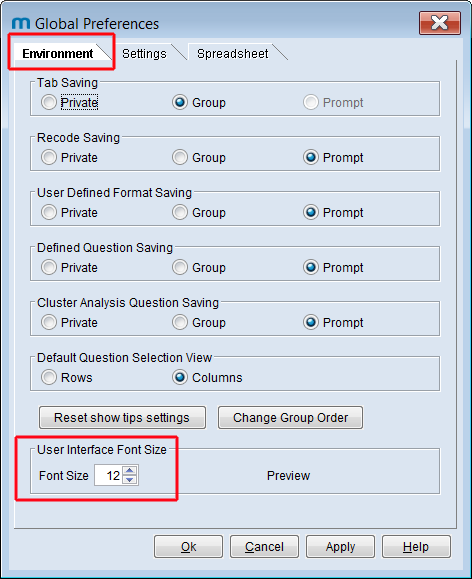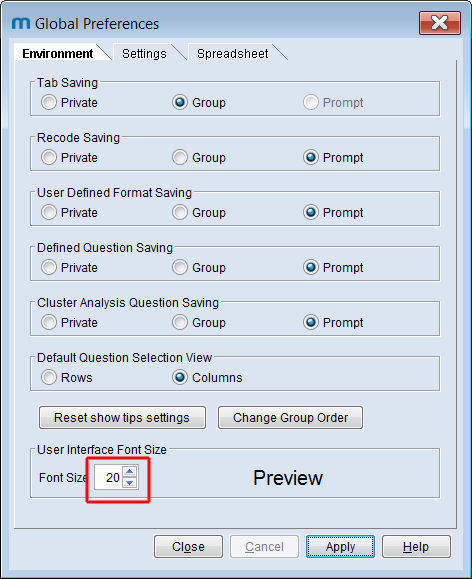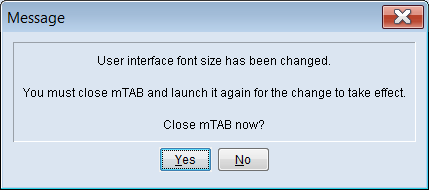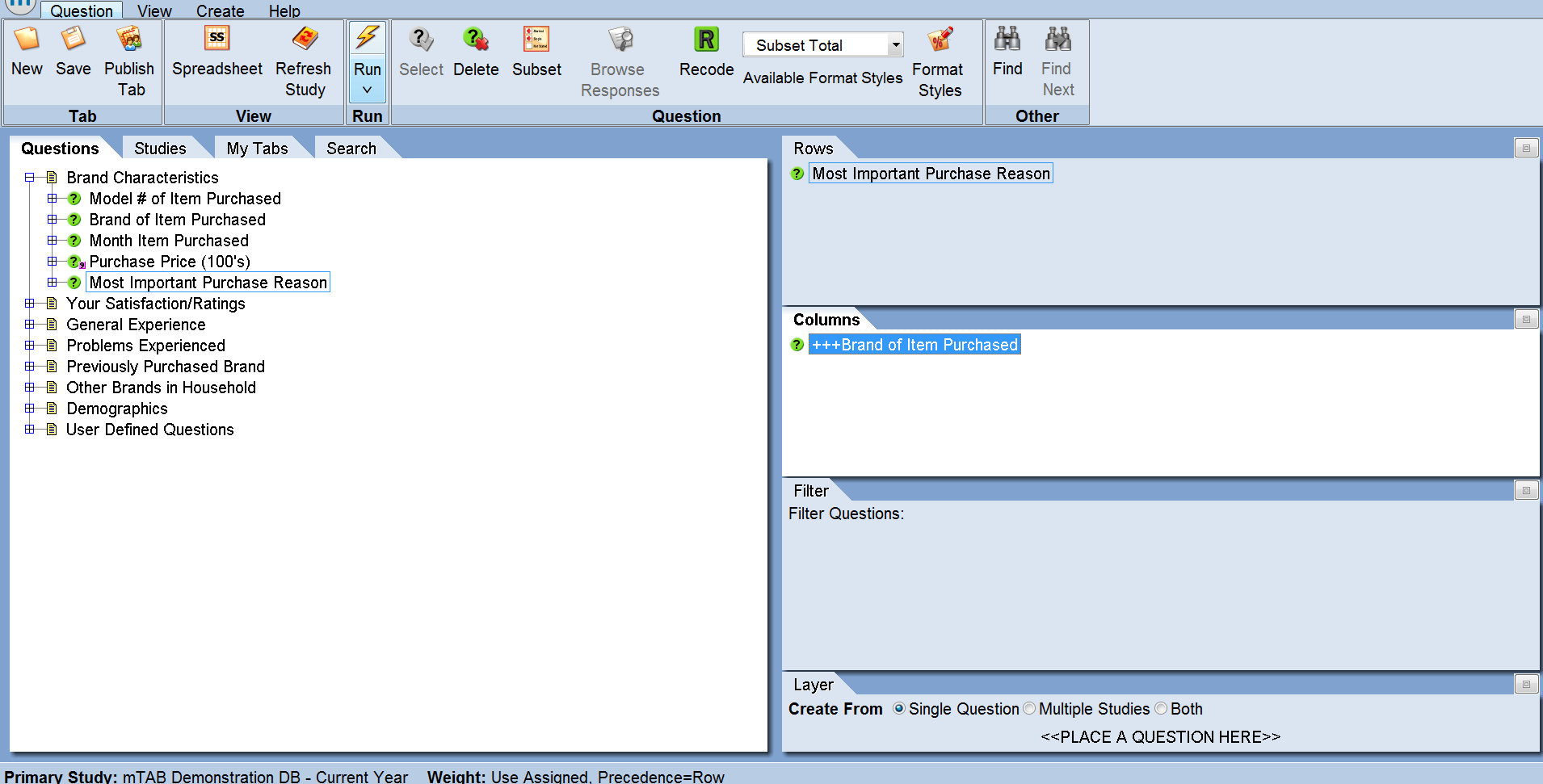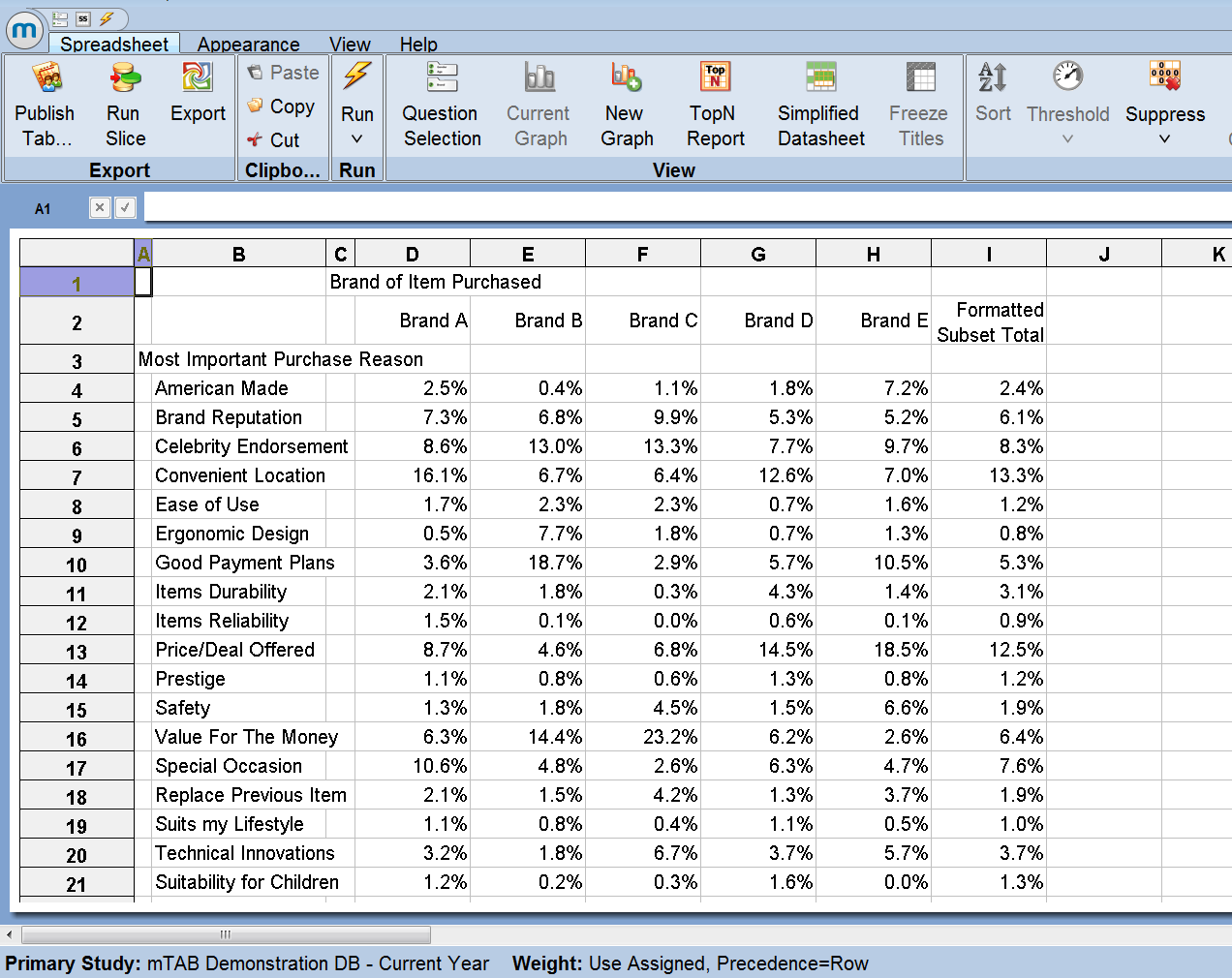Difference between revisions of "Change Font Size"
From mtab wikisupport
| Line 4: | Line 4: | ||
Users are now able to change the font size themselves in mTAB by adjusting a setting under Global Preferences. Changes in font size will apply to text and labels in the mTAB application as well as the data results in the spreadsheet view. | Users are now able to change the font size themselves in mTAB by adjusting a setting under Global Preferences. Changes in font size will apply to text and labels in the mTAB application as well as the data results in the spreadsheet view. | ||
| − | This allows for more flexibility, so each individual user can customize their experience in mTAB. With a large variation in monitor sizes and display preferences, | + | This allows for more flexibility, so each individual user can customize their experience in mTAB. With a large variation in monitor sizes and display preferences, each user can control how large or small their font size will display in mTAB. |
| − | + | ||
| + | Start by going to the '''View''' menu, then click the '''Global Preferences''' icon. | ||
[[File:Change_font_size_global_prefs.png|left]] | [[File:Change_font_size_global_prefs.png|left]] | ||
Revision as of 19:18, 22 January 2018
Changing the Font Size
Users are now able to change the font size themselves in mTAB by adjusting a setting under Global Preferences. Changes in font size will apply to text and labels in the mTAB application as well as the data results in the spreadsheet view.
This allows for more flexibility, so each individual user can customize their experience in mTAB. With a large variation in monitor sizes and display preferences, each user can control how large or small their font size will display in mTAB.
Start by going to the View menu, then click the Global Preferences icon.