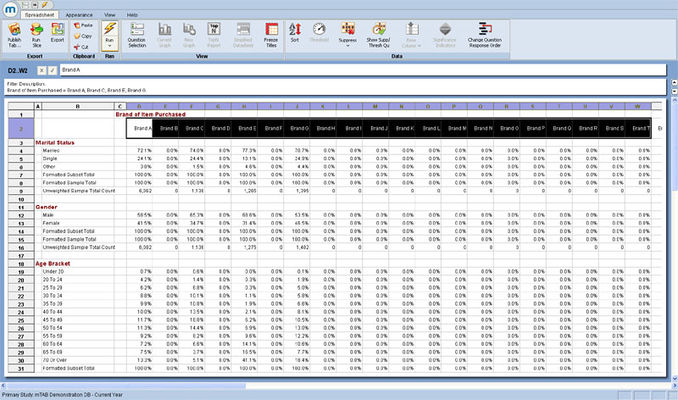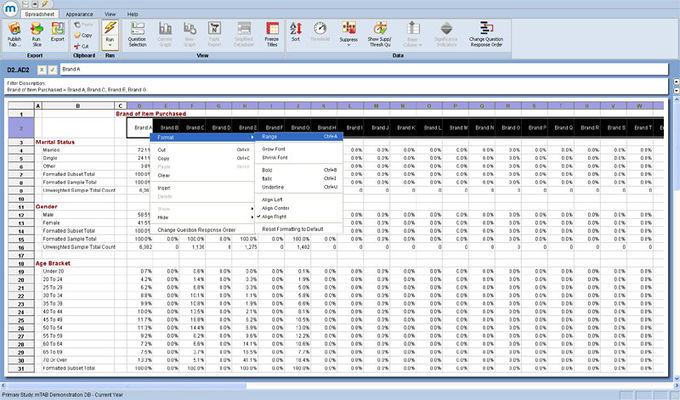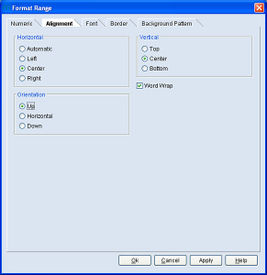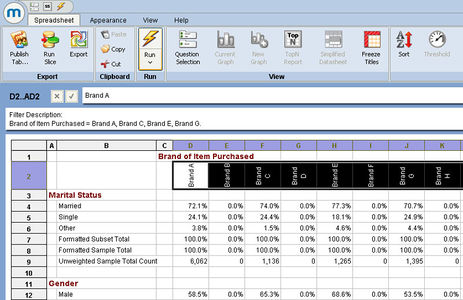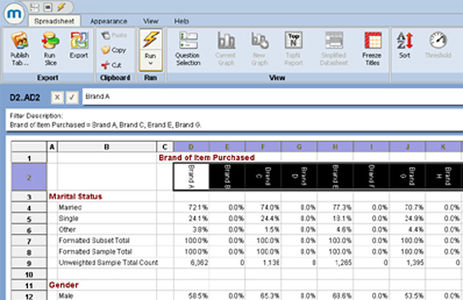Difference between revisions of "Text orientation in the spreadsheet"
From mtab wikisupport
(Created page with " The mTAB spreadsheet offers the user a host of formatting features, allowing full control of the look/feel of the spreadsheet output. The latest enhancement to these controls...") |
|||
| Line 1: | Line 1: | ||
| + | The mTAB spreadsheet offers the user a host of formatting features, allowing full control of the look/feel of the spreadsheet output. The latest enhancement to these controls, is the addition of the Orientation option. [[File:Spreadsheet text-orientation-in-the-spreadsheet default.jpg|thumb|center|x400px]] | ||
| + | When a tab is constructed and run in mTAB, the default format is to present the column headings horizontally. By highlighting any cell, or group of cells and then right-clicking, it is possible to select the Format | Range option. [[File:Spreadsheet text-orientation-in-the-spreadsheet format-range.jpg|thumb|center|x400px]] | ||
| + | This opens up the dialog and allows the user to select from many spreadsheet formatting options. On the Alignment tab is now an Orientation option with settings of Up, Horizontal and Down. The default is Horizontal, but selecting Up will change the text orientation of the selected items to vertical and will make them read upwards from the bottom of the cell. | ||
| + | [[File:Spreadsheet text-orientation-in-the-spreadsheet alignment.jpg|thumb|left|x275px]] [[File:Spreadsheet text-orientation-in-the-spreadsheet up.jpg|thumb|center|x300px]] | ||
| + | Selecting Down will change the text orientation of the selected items to vertical and will make them read downwards from the top of the cell. [[File:Spreadsheet text-orientation-in-the-spreadsheet down.jpg|thumb|center|x300px]] | ||
| − | |||
| − | |||
| − | |||
| − | |||
| − | |||
| − | |||
On the Alignment tab, there are also controls for the Horizontal and Vertical positioning of the text within the cell. When using the Orientation feature, you will probably want to set the Horizontal control to Center. | On the Alignment tab, there are also controls for the Horizontal and Vertical positioning of the text within the cell. When using the Orientation feature, you will probably want to set the Horizontal control to Center. | ||
Revision as of 14:13, 18 July 2013
The mTAB spreadsheet offers the user a host of formatting features, allowing full control of the look/feel of the spreadsheet output. The latest enhancement to these controls, is the addition of the Orientation option. When a tab is constructed and run in mTAB, the default format is to present the column headings horizontally. By highlighting any cell, or group of cells and then right-clicking, it is possible to select the Format | Range option.This opens up the dialog and allows the user to select from many spreadsheet formatting options. On the Alignment tab is now an Orientation option with settings of Up, Horizontal and Down. The default is Horizontal, but selecting Up will change the text orientation of the selected items to vertical and will make them read upwards from the bottom of the cell.
Selecting Down will change the text orientation of the selected items to vertical and will make them read downwards from the top of the cell.On the Alignment tab, there are also controls for the Horizontal and Vertical positioning of the text within the cell. When using the Orientation feature, you will probably want to set the Horizontal control to Center.