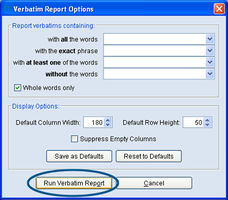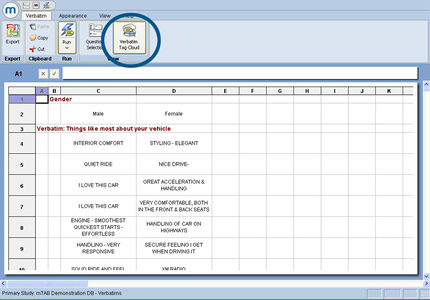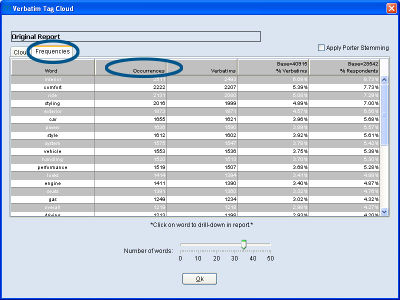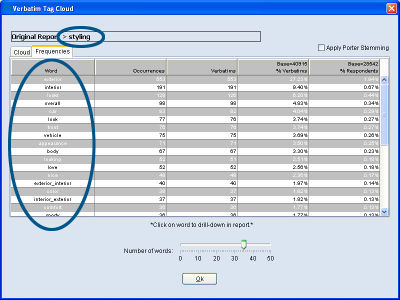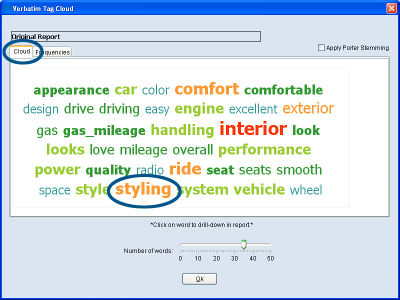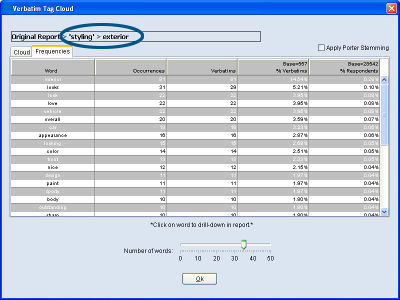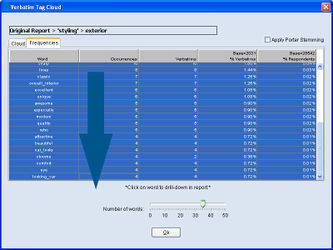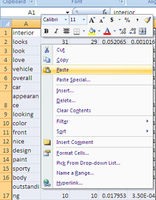Tag cloud frequencies
A frequency report view to the Verbatim tag cloud data has been added. The Tag Cloud Frequency Report displays tag analytics and allows mTAB users to export frequencies of verbatim responses. Set up a verbatim question and run it as usual by inserting at least one verbatim question in Rows and an optional non-verbatim question in Columns. From the Run Tab menu, click on
Run Verbatim. Enter optional word/phrase filter criteria if necessary, then click the Run Verbatim Report button. The basic Verbatim Report will be displayed. To enable the Verbatim Tag Cloud features, click the Verbatim Tag Cloud icon, located next to the Question Selection, select Verbatim Tag Cloud.
Each of the columns in the Tag Cloud Frequency Report can be sorted. Click on one of the column headers to sort the values within the column. Click once to sort descending and again to sort ascending. In the example above, the Occurrences column is being sorted on and the most frequently occurring word is “interior” with 2,551 occurrences. To sort the tag responses alphabetically, click on the Word column. For the each of the most frequently occurring verbatim tags, the following analytics are displayed:
- Occurrences – the frequency that the tags occur within the selected verbatim columns.
- Verbatims - the number of verbatims in which the tags appear.
- % Verbatims - the percentage of verbatims in which tags appear within the selected verbatims.
- % Respondents - the percentage of respondents offering a verbatim containing the tags that appear within all respondents associated with the selection.
Please refer to the following related articles on other Verbatim Tag Cloudfeatures:
- Tag Cloud Breadcrumbs
- Selected Column Range Tag Cloud