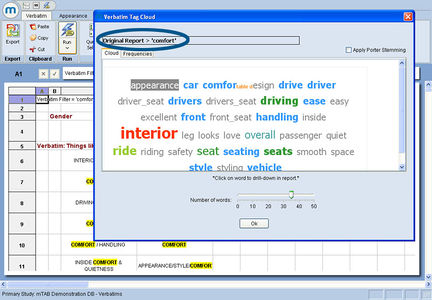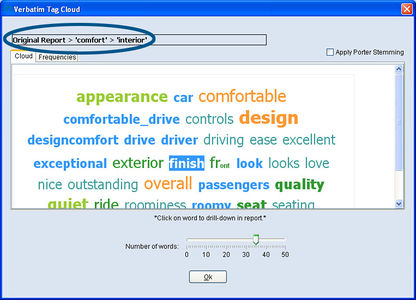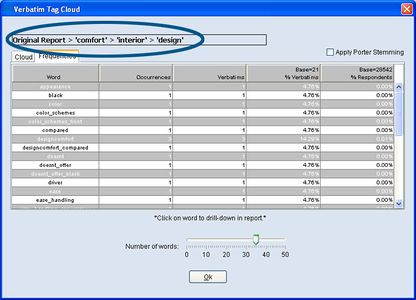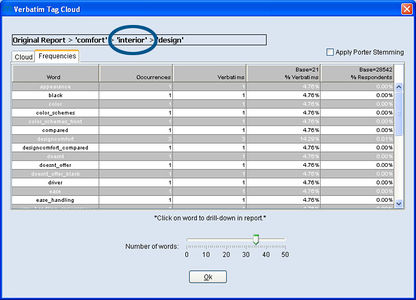Tag cloud breadcrumbs
The Breadcrumbs feature within mTAB’s Verbatim Report enhances the entire Tag Cloud experience and serves two purposes. It provides a way to visually track the Verbatim responses that have been selected during the process of drilling-down within the Tag Cloud.
More importantly, Breadcrumbs provides a means to undo a Tag Cloud selection and return to the prior search response. This allows the mTAB user to remain in the Tag Cloud window and continue with Verbatim analysis instead of backing out and restarting the Tag Cloud process. In this example, “comfort” has already been selected as a prior response. Note the yellow highlights of “comfort” in the spreadsheet and the Tag Cloud Filter display indicates Original Report > comfort. The Verbatim responses will be drilled-down further by selecting “interior.”
As additional words are selected as Tag Cloud filters, they will be added to the Tag Cloud Breadcrumb display.
The Tag Cloud Breadcrumbs are shown in both the Cloud view and Frequencies view.
Original Report > comfort > interior > designIf at any point, you want to back out of the current Tag Cloud view and return to the prior selected word, just click on that word within the Tag Cloud Breadcrumbs. In this example, if drilling-down to “design” needs to be ‘un-done,’ simply click on “interior” within the Breadcrumbs and the Verbatim Tag Cloud results will return to the results shown with “interior” as the filter word. If you would like to start over, click on “Original Report.”