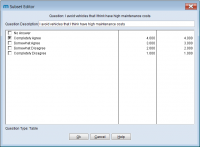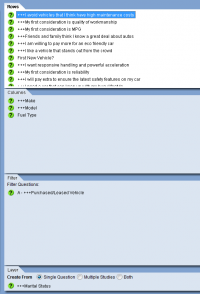Difference between revisions of "Subset Indicator"
(Created page with "Subset Indicator adds a way for users to tell which of the questions they've loaded in rows, columns, filter, and layer include subset responses. With the Subset Indicator, u...") |
|||
| (15 intermediate revisions by the same user not shown) | |||
| Line 1: | Line 1: | ||
| − | Subset Indicator adds a way | + | The Subset Indicator adds a way to tell which of the questions that are loaded in rows, columns, filter, and layer include subset responses. |
| + | |||
| + | With the Subset Indicator, users can identify and navigate directly to questions to review or edit the subset responses. | ||
| + | |||
| + | Subset Indicators are especially useful in these two situations: | ||
| + | |||
| + | 1) When working with a large number of questions in rows or columns, it is sometimes challenging to keep track of the questions that have been subset. Now, with the Subset Indicator, every question that has a subset applied will be clearly identified. | ||
| + | |||
| + | |||
| + | 2) When loading an existing saved tab, the Subset Indicator will automatically identify those questions that were previously subset. This will allow users to quickly review or update any questions where a subset is used. | ||
| + | |||
| + | |||
| + | Start by adding questions into rows, columns, filter, and/or layer. | ||
| + | |||
| + | Once the questions are added, Subset the questions by right-clicking on a question and selecting 'Subset' from the menu or just double-click the question to make the Subset Editor appear. | ||
| + | |||
| + | Subset your question(s). | ||
| + | |||
| + | [[File:Subset_editor.png|200px|thumb|left|Subset Responses]] | ||
| + | |||
| + | |||
| + | |||
| + | |||
| + | |||
| + | |||
| + | (An example of a question that includes a subset, as viewed from the Subset Editor) | ||
| + | |||
| + | |||
| + | |||
| − | |||
| − | |||
| − | |||
| − | |||
The Subset Indicator will appear as 3 plus signs (+++) in front of the question text and is visible in the Question view, where questions are added to Rows, Columns, Filter, and Layer. | The Subset Indicator will appear as 3 plus signs (+++) in front of the question text and is visible in the Question view, where questions are added to Rows, Columns, Filter, and Layer. | ||
| + | |||
| + | |||
| + | |||
| + | [[File:subset_indicator_all.png|200px|thumb|left|Subset Responses]] | ||
| + | |||
| + | |||
| + | |||
| + | |||
| + | |||
| + | |||
| + | |||
| + | |||
| + | Subset indicators are only visible and applied in the rows, columns, filter, and layer sections in the question view of mTAB. | ||
| + | |||
| + | The Subset Indicators only appear in the question view, they do not appear in the spreadsheet results. | ||
| + | |||
| + | Question text for any subset questions will appear normally, without any plus signs, in the spreadsheet view. | ||
Latest revision as of 14:05, 11 August 2017
The Subset Indicator adds a way to tell which of the questions that are loaded in rows, columns, filter, and layer include subset responses.
With the Subset Indicator, users can identify and navigate directly to questions to review or edit the subset responses.
Subset Indicators are especially useful in these two situations:
1) When working with a large number of questions in rows or columns, it is sometimes challenging to keep track of the questions that have been subset. Now, with the Subset Indicator, every question that has a subset applied will be clearly identified.
2) When loading an existing saved tab, the Subset Indicator will automatically identify those questions that were previously subset. This will allow users to quickly review or update any questions where a subset is used.
Start by adding questions into rows, columns, filter, and/or layer.
Once the questions are added, Subset the questions by right-clicking on a question and selecting 'Subset' from the menu or just double-click the question to make the Subset Editor appear.
Subset your question(s).
(An example of a question that includes a subset, as viewed from the Subset Editor)
The Subset Indicator will appear as 3 plus signs (+++) in front of the question text and is visible in the Question view, where questions are added to Rows, Columns, Filter, and Layer.
Subset indicators are only visible and applied in the rows, columns, filter, and layer sections in the question view of mTAB.
The Subset Indicators only appear in the question view, they do not appear in the spreadsheet results.
Question text for any subset questions will appear normally, without any plus signs, in the spreadsheet view.