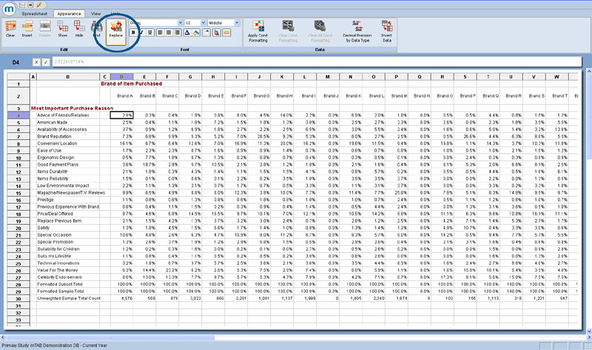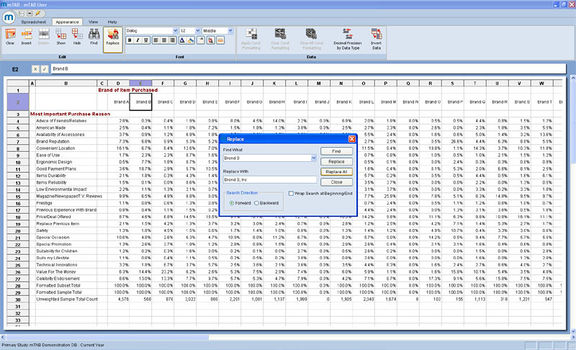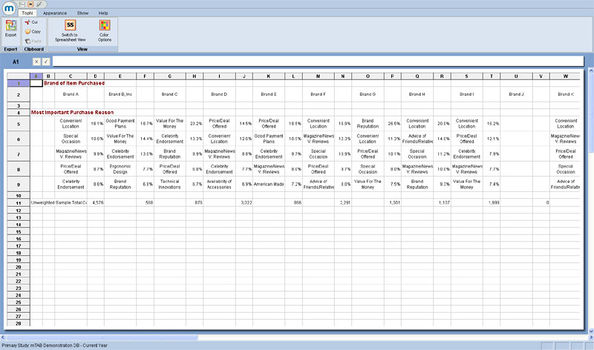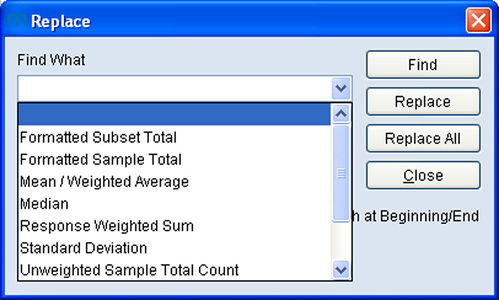Spreadsheet Search/Replace Feature
How to find specific questions/responses You can search for a text string in almost every window of mTAB with text in it, including "Available Questions", "Subset Editor" andthe spreadsheet view. If you are uncertain just left-click in the area with the text (such as questions or rows in the Question Selection view) and right-click then select "Find" if it is available. The keyboard shortcut for find is "ctrl+f". In the spreadsheet, view, Find islocated under the Appearance menu in the edit section. One thing to keep in mind when you are searching for text is that in a "string search", mTAB will only find an exact match. This means thatif you are searching for a question about somebody's primary choice of vehicle, the question could be worded as Primary Veh Choice, or First Choice of Veh, or 1st Choice Vehicle. In a case like this, simply looking up the word choice or the string veh is probably your best bet if you are not sure of the mTAB wording. Likewise, many words are abbreviated in mTAB, so you are always better off searching for the smallest string of text which is fairly unique to the question/response you are searching for. For example, if you are searching for the Mercedes S500, the best choice would be to search for 500. That cannot be easily abbreviated.Otherwise if you searched for Mercedes Benz, Mercedes-Benz, MBZ, or MB your search would be unsuccessful. Verbatim Filtering This same idea holds true with Verbatim Filtering. Only certain databaseshave verbatim questions, but when you run a verbatim question you are offeredthe option of filtering for a string. In this situation, remember the examplesabove and search for the smallest fairly unique string you can use. If you areinterested in Motor Oil, do a search on just oil, since that isthe term people are more likely to use and you would still see thoserespondents who said Motor Oil anyway. NOTE: String searches in mTAB are never case sensitive, searching for Oil will yield exactly the same results as searching for oil.