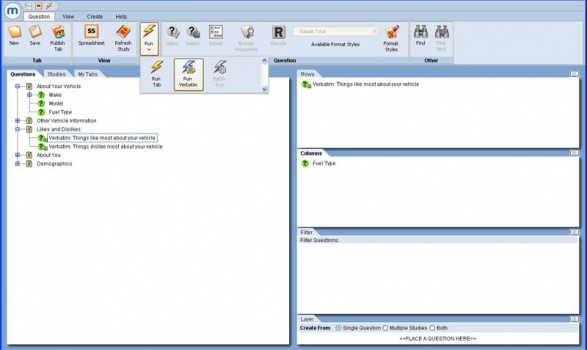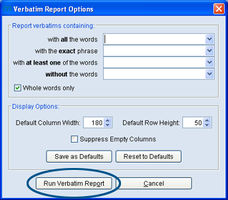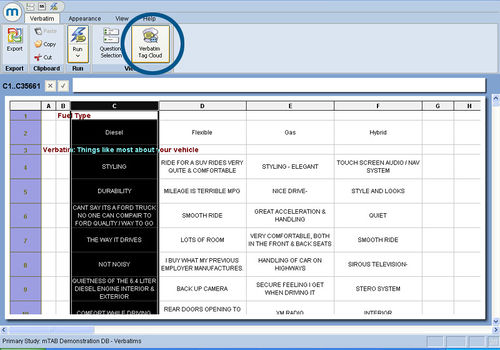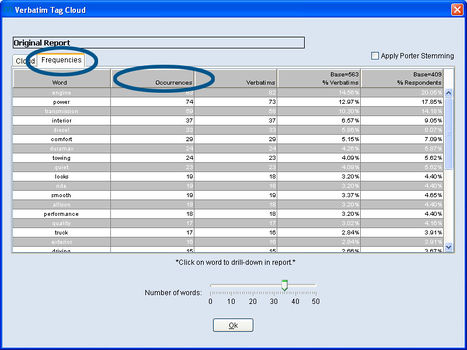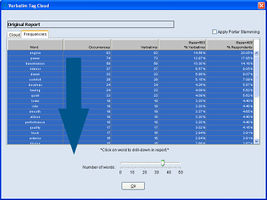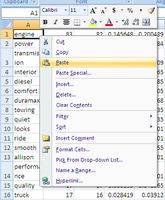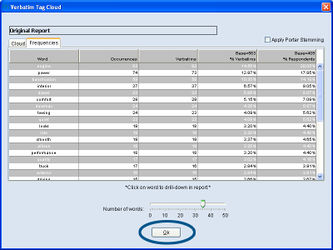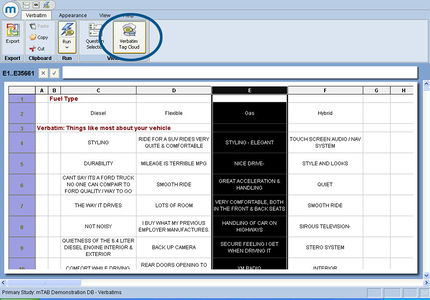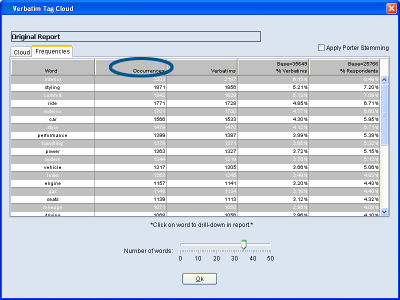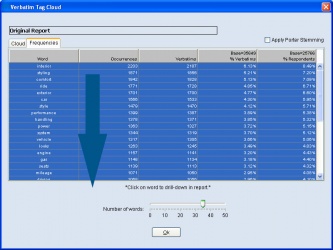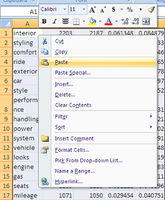Difference between revisions of "Selected column tag cloud"
| (7 intermediate revisions by the same user not shown) | |||
| Line 1: | Line 1: | ||
| − | The '''Selected Column Tag Cloud''' offers the ability to select a column of a Verbatim Report, run the Tag Cloud Frequency for “Brand A,” and then run another Tag Cloud Frequency for “Brand B.” The '''Selected Column Tag Cloud''' enables mTAB analysts to capture specific differences between the two column’s frequency distributions. In this example, we will compare frequencies of things most liked about vehicles for different types of fuel cars. [[File: | + | The '''Selected Column Tag Cloud''' offers the ability to select a column of a Verbatim Report, run the Tag Cloud Frequency for “Brand A,” and then run another Tag Cloud Frequency for “Brand B.” The '''Selected Column Tag Cloud''' enables mTAB analysts to capture specific differences between the two column’s frequency distributions. In this example, we will compare frequencies of things most liked about vehicles for different types of fuel cars. |
| − | Setup a verbatim tab and run it by including at least one verbatim question in Rows and a non-Verbatim question in Columns. From the '''Run Tab''' menu, click on '''Run Verbatim'''. | + | |
| + | [[File:Verbatim selected-tag-cloud select-run-verbatim.jpg|thumb|center|x350px]] | ||
| + | |||
| + | Setup a verbatim tab and run it by including at least one verbatim question in Rows and a non-Verbatim question in Columns. From the '''Run Tab''' drop-down menu, click on '''Run Verbatim'''. | ||
| − | Enter optional word or phrase filter criteria if necessary, then click the '''Run Verbatim Report''' button. [[File:Verbatims selected-column-tag-cloud filter.jpg|thumb|center|x200px]] | + | Enter optional word or phrase filter criteria if necessary, then click the '''Run Verbatim Report''' button. |
| + | |||
| + | [[File:Verbatims selected-column-tag-cloud filter.jpg|thumb|center|x200px]] | ||
| + | |||
| + | The basic Verbatim Report will be displayed. Click on a column and select it in its entirety. To enable the Verbatim Tag Cloud features, click the '''Verbatim Tag Cloud''' icon on the '''Verbatim''' ribbon. | ||
| + | |||
| + | [[File:Verbatims selected-column-tag-cloud highlight-column1.jpg|thumb|center|x350px]] | ||
| − | + | Select the '''Frequencies''' tab to display tag analytics for the selected column’s verbatim responses. The slider bar can be adjusted to expand or limit the number words in the Tag Cloud Report. | |
| − | + | [[File:Verbatims selected-column-tag-cloud frequency1.jpg|thumb|center|x350px]] | |
Clicking on each of the column headers sorts the values of the particular column. Click once to sort descending and again to sort ascending. In the example, the '''Occurrences''' column is being sorted on and the most frequently occurring word for ‘Diesel’ is “engine” with 83 occurrences. | Clicking on each of the column headers sorts the values of the particular column. Click once to sort descending and again to sort ascending. In the example, the '''Occurrences''' column is being sorted on and the most frequently occurring word for ‘Diesel’ is “engine” with 83 occurrences. | ||
| Line 23: | Line 32: | ||
| − | To export the tag cloud frequency report, click, highlight, and drag down to capture the entire range of the analytic report, as shown. Use the keyboard commands to copy the data [ctrl+c]. [[File:Verbatims selected-column-tag-cloud highlight-frequency1.jpg|thumb|center|x200px]] | + | To export the tag cloud frequency report, click, highlight, and drag down to capture the entire range of the analytic report, as shown. Use the keyboard commands to copy the data [ctrl+c]. |
| + | |||
| + | [[File:Verbatims selected-column-tag-cloud highlight-frequency1.jpg|thumb|center|x200px]] | ||
| − | Copy and paste the data into a spreadsheet. [[File:Verbatims selected-column-tag-cloud paste1.jpg|thumb|center|x200px]] | + | Copy and paste the data into a spreadsheet. |
| + | |||
| + | [[File:Verbatims selected-column-tag-cloud paste1.jpg|thumb|center|x200px]] | ||
This is the Tag Cloud Frequency Report for the first Selected Column of a Verbatim Report (Diesel). | This is the Tag Cloud Frequency Report for the first Selected Column of a Verbatim Report (Diesel). | ||
| Line 33: | Line 46: | ||
| − | Switch back to mTAB’s Verbatim Report and click OK. | + | Switch back to mTAB’s Verbatim Report and click OK. |
| − | The screen will return to the basic Verbatim Report view. Click on a different column than what was selected previously. Follow the same steps as creating Tag Cloud for the first column: Click the '''Verbatim Tag Cloud''' icon | + | [[File:Verbatims selected-column-tag-cloud ok-button.jpg|thumb|center|x250px]] |
| − | Select the '''Frequencies''' tab to display tag analytics for the selected column’s verbatim responses. [[File:Verbatims selected-column-tag-cloud highlight-column2.jpg|thumb|center|x300px]] | + | |
| + | The screen will return to the basic Verbatim Report view. Click on a different column than what was selected previously. Follow the same steps as creating Tag Cloud for the first column: Click the '''Verbatim Tag Cloud''' icon on the '''Verbatim''' ribbon. | ||
| + | |||
| + | |||
| + | Select the '''Frequencies''' tab to display tag analytics for the selected column’s verbatim responses. | ||
| + | |||
| + | [[File:Verbatims selected-column-tag-cloud highlight-column2.jpg|thumb|center|x300px]] | ||
| − | In the example, the '''Occurrences''' column is being used for sorting and the most frequently occurring word for ‘Gas’ is “interior” with 2203 occurrences. | + | In the example, the '''Occurrences''' column is being used for sorting and the most frequently occurring word for ‘Gas’ is “interior” with 2203 occurrences. |
| + | [[File:Verbatims selected-column-tag-cloud frequency2.jpg|thumb|center|x300px]] | ||
To export the tag cloud frequency report, click, highlight, and drag down to capture the entire range of the analytic report, as shown. Use the keyboard commands to copy the data [ctrl+c]. | To export the tag cloud frequency report, click, highlight, and drag down to capture the entire range of the analytic report, as shown. Use the keyboard commands to copy the data [ctrl+c]. | ||
| + | [[File:Verbatims selected-column-tag-cloud highlight-frequency2.jpg|thumb|center|x250px]] | ||
| − | Copy and paste the data into a spreadsheet. | + | Copy and paste the data into a spreadsheet. |
| + | [[File:Verbatims selected-column-tag-cloud paste2.jpg|thumb|center|x200px]] | ||
This is the Tag Cloud Frequency Report for the second Selected Column of a Verbatim Report (Gas). | This is the Tag Cloud Frequency Report for the second Selected Column of a Verbatim Report (Gas). | ||
| + | |||
| + | |||
The previous steps can be repeated with a different selected column, if a comparison between more than two Tag Cloud reports is required. Then compare the Tag Cloud Frequency Reports. | The previous steps can be repeated with a different selected column, if a comparison between more than two Tag Cloud reports is required. Then compare the Tag Cloud Frequency Reports. | ||
| Line 55: | Line 79: | ||
Please refer to the following related articles on other Verbatim Tag Cloud features: | Please refer to the following related articles on other Verbatim Tag Cloud features: | ||
| − | *Tag | + | *[[Tag cloud frequencies]] |
| − | *Tag | + | *[[Tag cloud breadcrumbs]] |
Latest revision as of 18:32, 6 August 2013
The Selected Column Tag Cloud offers the ability to select a column of a Verbatim Report, run the Tag Cloud Frequency for “Brand A,” and then run another Tag Cloud Frequency for “Brand B.” The Selected Column Tag Cloud enables mTAB analysts to capture specific differences between the two column’s frequency distributions. In this example, we will compare frequencies of things most liked about vehicles for different types of fuel cars.
Setup a verbatim tab and run it by including at least one verbatim question in Rows and a non-Verbatim question in Columns. From the Run Tab drop-down menu, click on Run Verbatim.
Enter optional word or phrase filter criteria if necessary, then click the Run Verbatim Report button.
The basic Verbatim Report will be displayed. Click on a column and select it in its entirety. To enable the Verbatim Tag Cloud features, click the Verbatim Tag Cloud icon on the Verbatim ribbon.
Select the Frequencies tab to display tag analytics for the selected column’s verbatim responses. The slider bar can be adjusted to expand or limit the number words in the Tag Cloud Report.
Clicking on each of the column headers sorts the values of the particular column. Click once to sort descending and again to sort ascending. In the example, the Occurrences column is being sorted on and the most frequently occurring word for ‘Diesel’ is “engine” with 83 occurrences.
For the each of the most frequently occurring verbatim tags, the following analytics are displayed:
- Occurrences – the frequency that the tags occur within the selected verbatim columns.
- Verbatims - the number of verbatims in which the tags appear.
- % Verbatims - the percentage of verbatims in which tags appear within the selected verbatims.
- % Respondents - the percentage of respondents offering a verbatim containing the tags that appear within all respondents associated with the selection.
To export the tag cloud frequency report, click, highlight, and drag down to capture the entire range of the analytic report, as shown. Use the keyboard commands to copy the data [ctrl+c].
Copy and paste the data into a spreadsheet.
This is the Tag Cloud Frequency Report for the first Selected Column of a Verbatim Report (Diesel).
The next steps will generate a Frequency Report for a different selected column (Gas). This will allow for analysis of specific differences between the two column’s verbatim frequency distributions.
Switch back to mTAB’s Verbatim Report and click OK.
The screen will return to the basic Verbatim Report view. Click on a different column than what was selected previously. Follow the same steps as creating Tag Cloud for the first column: Click the Verbatim Tag Cloud icon on the Verbatim ribbon.
Select the Frequencies tab to display tag analytics for the selected column’s verbatim responses.
In the example, the Occurrences column is being used for sorting and the most frequently occurring word for ‘Gas’ is “interior” with 2203 occurrences.
To export the tag cloud frequency report, click, highlight, and drag down to capture the entire range of the analytic report, as shown. Use the keyboard commands to copy the data [ctrl+c].
Copy and paste the data into a spreadsheet.
This is the Tag Cloud Frequency Report for the second Selected Column of a Verbatim Report (Gas).
The previous steps can be repeated with a different selected column, if a comparison between more than two Tag Cloud reports is required. Then compare the Tag Cloud Frequency Reports.
Selecting a column range for a Tag Cloud Report allows for sorting by tag occurrences between separate brands, models, or other column data ("engine" is #1 for Diesel) and ("interior"is #1 for Gas). This provides an easy method to sift through the verbatim responses and specifically capture the differences between at least two column's frequency distributions.
Please refer to the following related articles on other Verbatim Tag Cloud features: