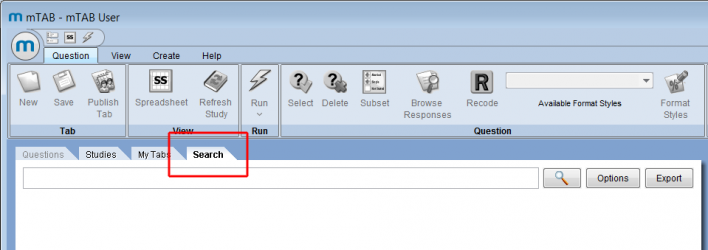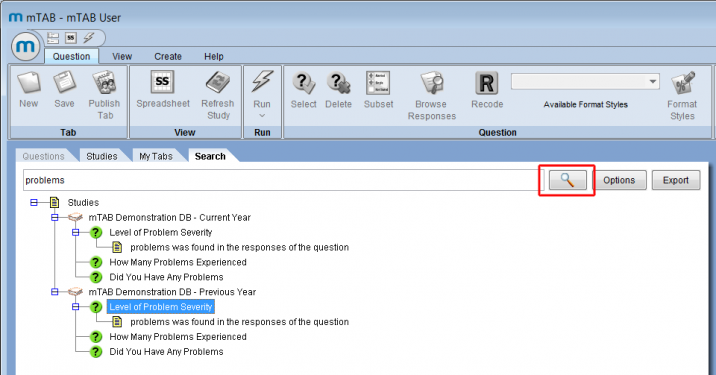Difference between revisions of "Search"
| Line 1: | Line 1: | ||
| − | The new Search feature allows users to seek out content across their entire library of studies. After users enter their search criteria, mTAB will perform a search on Studies, Questions, Recodes, User Defined Questions, and even response label text within the questions. These are all included as part of the search results. After Search has completed, users can load a study directly from the list of search results or export a list of matching results into a spreadsheet. | + | The new '''Search''' feature allows users to seek out content across their entire library of studies. After users enter their search criteria, mTAB will perform a search on Studies, Questions, Recodes, User Defined Questions, and even response label text within the questions. These are all included as part of the search results. After Search has completed, users can load a study directly from the list of search results or export a list of matching results into a spreadsheet. |
Search is different than the existing Find feature. | Search is different than the existing Find feature. | ||
| + | [[File:Search find icon.png|Search find icon.png]] | ||
| + | Find takes the user to the question(s) that match the term they’re looking for in a single study. | ||
| + | Search gives users more options to explore their studies. It allows users to look in all of their studies for questions and response text within those questions. | ||
| + | |||
| + | Start by clicking on '''Search'''. Enter your search criteria in the text box, then click the magnifying glass icon or hit enter on your keyboard. | ||
| + | [[File:Search start.png|thumb|center|x250px]] | ||
| + | |||
| + | In this example, we’ll search for ‘''problems''.’ | ||
| + | |||
| + | You’ll see '''Search''' return the results in a familiar hierarchy of studies and questions. The response icon indicates that the question above it includes response text that matches the search criteria. In our example, we searched for ‘''problems''’ and there is a response within the question, “''Level of Problem Severity''” that includes the phase, ‘''problem''.’ | ||
| + | [[File:Search criteria.png|thumb|center|x375px]] | ||
Revision as of 21:49, 19 May 2017
The new Search feature allows users to seek out content across their entire library of studies. After users enter their search criteria, mTAB will perform a search on Studies, Questions, Recodes, User Defined Questions, and even response label text within the questions. These are all included as part of the search results. After Search has completed, users can load a study directly from the list of search results or export a list of matching results into a spreadsheet.
Search is different than the existing Find feature.
![]() Find takes the user to the question(s) that match the term they’re looking for in a single study.
Search gives users more options to explore their studies. It allows users to look in all of their studies for questions and response text within those questions.
Find takes the user to the question(s) that match the term they’re looking for in a single study.
Search gives users more options to explore their studies. It allows users to look in all of their studies for questions and response text within those questions.
Start by clicking on Search. Enter your search criteria in the text box, then click the magnifying glass icon or hit enter on your keyboard.
In this example, we’ll search for ‘problems.’
You’ll see Search return the results in a familiar hierarchy of studies and questions. The response icon indicates that the question above it includes response text that matches the search criteria. In our example, we searched for ‘problems’ and there is a response within the question, “Level of Problem Severity” that includes the phase, ‘problem.’