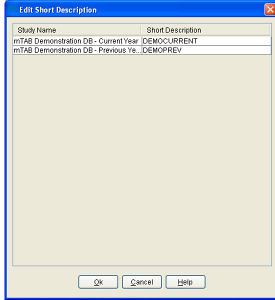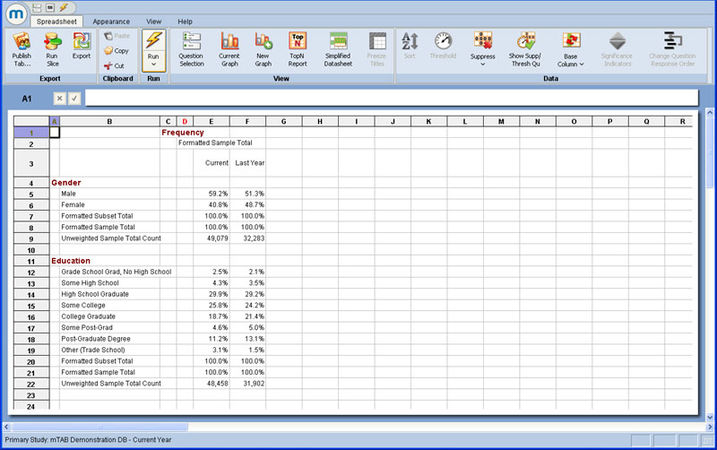Difference between revisions of "How to edit short study descriptions"
| Line 8: | Line 8: | ||
[[File:Layer how-to-edit-short-study-descriptions edit.jpg|thumb|center|x300px]] | [[File:Layer how-to-edit-short-study-descriptions edit.jpg|thumb|center|x300px]] | ||
| − | Any cross tab reports with multiple studies during the mTAB session will then use the Short Description you have selected. In this image, the new descriptions, Current and Last Year, replace the automatic study descriptions, DEMOCURRENT and DEMOPREV | + | Any cross tab reports with multiple studies during the mTAB session will then use the Short Description you have selected. In this image, the new descriptions, Current and Last Year, replace the automatic study descriptions, DEMOCURRENT and DEMOPREV. |
[[File:Layer Edit-short-descriptions spreadsheet.jpg|thumb|center|x450px]] | [[File:Layer Edit-short-descriptions spreadsheet.jpg|thumb|center|x450px]] | ||
Revision as of 18:15, 31 July 2013
When trending or combining Multiple Studies using the Layer selection view, some elements previously visible using check boxes are now available by right clicking in the Layer panel. “Include Combined Studies Total” and “Use Short Study Descriptions” will be marked by a check mark when activated through the right-click menu.
Selection of “Edit Short Descriptions” will allow editing of all active multiple studies through a single table. By default, mTAB uses a standard Study ID (eg. DEMOCURRENT, DEMOPREV, etc), but the user can change the short description for further clarification.
Any cross tab reports with multiple studies during the mTAB session will then use the Short Description you have selected. In this image, the new descriptions, Current and Last Year, replace the automatic study descriptions, DEMOCURRENT and DEMOPREV.