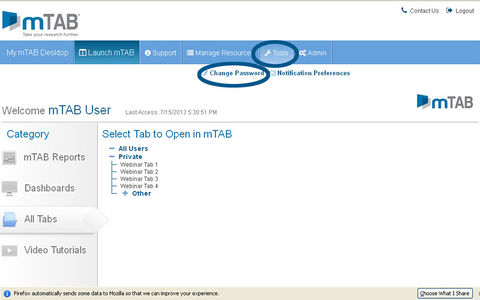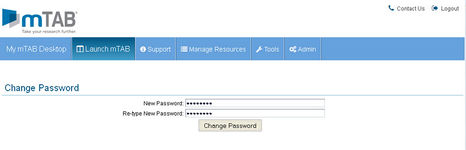Difference between revisions of "Changing your mTAB password"
From mtab wikisupport
| Line 18: | Line 18: | ||
*Please use your new password the next time you log in to mTAB. | *Please use your new password the next time you log in to mTAB. | ||
| − | + | <math>2 = \left( \frac{\left(3-x\right) \times 2}{3-x} \right)</math> | |
Revision as of 13:54, 8 August 2013
With any account based system, there are times when you may wish to change your account password. We make this very easy within the mTAB environment and the steps to do so are laid out below.
- Go to https://www.mtabweb.com.
- Log in using your current account details.
- From the mTAB menubar, click on Tools | Change Password.
- In the dialog that appears, type a new password in the "New Password" box. Confirm the new password by re-entering it in the "Re-Type New Password" box.
- Click the "Change Password" button and your new password is now saved.
- Please use your new password the next time you log in to mTAB.
\(2 = \left( \frac{\left(3-x\right) \times 2}{3-x} \right)\)