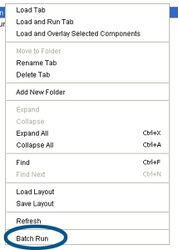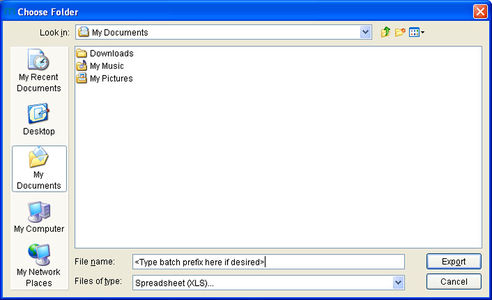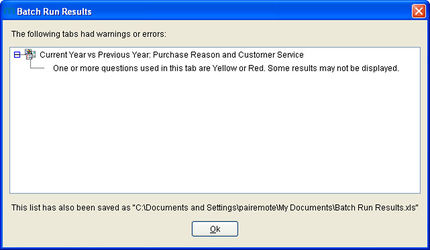Batch Run
There are often tabs that you have created that you run on a regular basis. For example, maybe you need to run the same reports each month, or you need to do a competitive set analysis each time a new competitor is launched. Whatever the reason, running large numbers of tabs is an everyday part of life.
Although, mTAB has never placed a limitation on the number of tabs you can create, the normal user interface only allows you to run one tab at a time.
We have added the Batch Run feature, which allows users to select multiple saved tabs, load these tabs, and run and export spreadsheets of each tab all with one click.
The benefit of Batch Run is that it saves the user a great deal of time by eliminating the need to individually load each tab, type in a name for each spreadsheet to export and then exporting each one.
Additionally, Batch Run can be left to run, allowing a user to initiate the run of a very large bank of tabs and leave. When the user comes back to the machine, each tab has been run and the results exported, all to neatly named Excel sheets.
How Batch Run Works
It starts in the My Tabs panel, where you will see all of your currently saved tabs listed out.
Using standard [Ctrl-Click] and [Shift-Click] controls, select all of the tabs you would like to run. You then right-click anywhere in my tabs window and a menu will appear. At the bottom of the menu is the Batch Run option.
Clicking on this option brings up a dialog, which allowa you to select the directory where the resulting XLS files will be placed as they are output. Each file will automatically be given the same name as the tab from which it ran, making it easy to identify each tab's output.
Another tool that is available is having mTAB place some kind of prefix before the file name of each output file. This would allow the insertion of a common phrase, date or any other identifying information by the user. Simply type it into the File Name box in the dialog.
Once the Batch Run process is complete, mTAB checks to see if any problems occurred and, if so, displays a dialog to point these out to you. A copy of this detailed problem log is also saved to the same directory as your output files, for future reference.