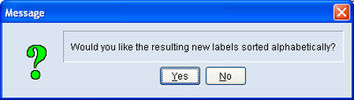Auto create recode across selected studies
When working with survey data, one of the toughest challenges is trending it across time. Many aspects of a survey can change as time goes by and as such matching one year’s responses with another is difficult.
mTAB offered the Recode function to simplify this challenge, which allows the user to connect together response tables from multiple years of data.
However, this has still required a number of steps and so we have looked to make the process even easier through the addition of a new feature named "Auto Create Recode Across Selected Studies".
On this dialog you will see the "Auto Create Recode Across Selected Studies" radio button. Selecting this option and then clicking OK will start the process.
What it is going to do is to begin with the Primary Study and copy all of the responses from that year across as New Labels. It will then work its way back across the other years currently selected in the Layer panel and for each it will find any common responses and connect them together. For anyresponses that exist in these secondary studies and not in the Primary, mTAB will add them to the New Labels column too and will map them accordingly.
Selecting Yes will mean that the responses to the finished recode will be automatically sorted in alphabetical order and all you will need to do is to save the recode and it is ready for use. Should you select No, then during the buildingprocess, any responses that exist in the secondary studies and not in the Primary study, mTAB will add to the New Labels column, but will keep together at the top. This will mean that once the automated process is complete, it will be up to you to then re-order those responses as you see fit. Again, once you have them ordered appropriately, all you will need to do is to save the recode and it will be ready for use.