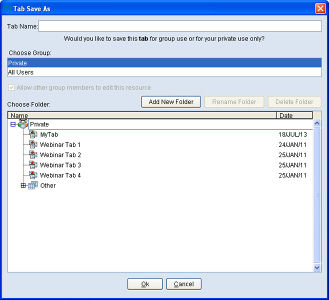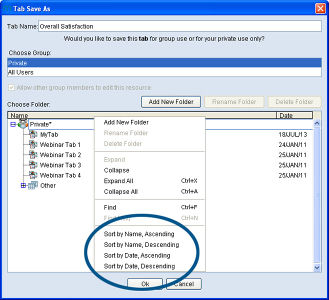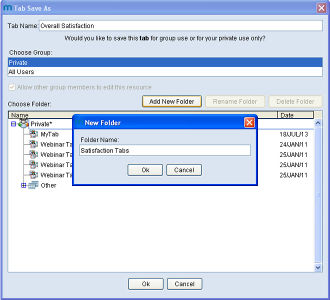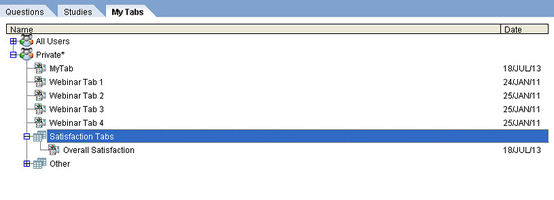Tab saving dialog
The Tab Save As dialog is now fully featured with the same functionality found on the “My Tabs” panel. This makes the tab saving process much easier and allows the user to organize their tabs conveniently as they save them. The dialog displays each of the user groups that the user belongs to at the top and selecting one of these items changes the Choose Folder window to display the tabs/folders relevant to that user group.
If a user decides that they would like to sort their tabs, the Tab Save dialog right-click menu now has four new items on it that make this task easy. Users can sort by name or date, ascending or descending. The ability to sort by date has been made possible by the addition of the modified date immediately to the left of the tab name. As seen below, as the tabs sort, the folders remain at the bottom of the list.
If a user decides that the tab they are about to save should go into a new folder, then a new folder can be created as the tab is saved. Right-clicking on the group name in the Choose Folder window, or clicking on the New Folder button will bring up a dialog allow the user to enter a new folder name. With the folder created, the tab can be named and saved to that folder.
In addition to the New Folder button, Rename Folder and Delete Folder buttons are also available, allowing the folder structure to be neatly maintained.
Another nice feature is that by clicking on a tab in the Choose Folder box, the name of that tab is populated in the Tab Name box. This is useful if a user wishes to save their current tab in place of a previously saved item. It is also a great time saver if users intend to have similarly named tabs and wish to use a current tab name as a starting point.
These additional features have made the Tab Saving process a great deal more user friendly and robust.