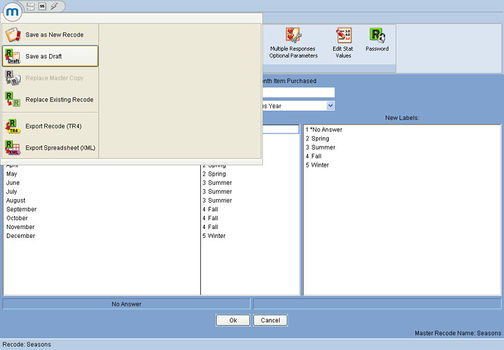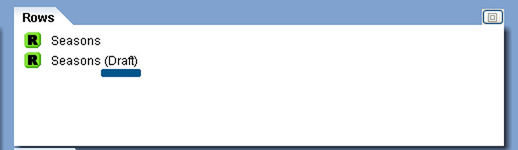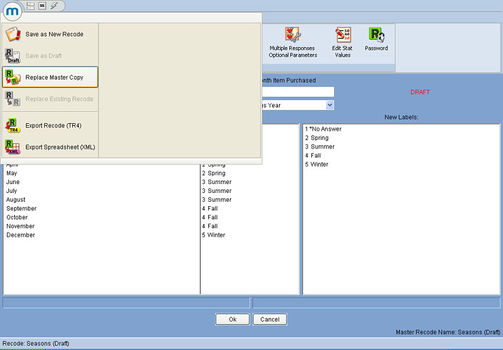Saving a draft recode
Saving a Draft version of a Recode
mTAB fully supports workgroup sharing of resources such as saved tabs, user defined questions and recodes. To augment this functionality, mTAB provides for saving a "draft" or working version of a recode. If you are responsible for maintaining recodes that are used by others within your organization, pay close attention to the remainder of this page!
Why save a draft recode?
If you are making changes to an existing recode that may take some time and require checking, then you will want to save a draft version of the recode. Saving a draft version will allow you to take your time and make the changes to the recode while the existing recode remains unchanged and accessible to your mTAB workgroup teammates.
Imagine that you are tasked with updating a complicated product segmentation recode for a new mTAB database release. Even with mTAB's auto map feature, it may take a few hours to categorize the new products exposed by the new database into the appropriate (new label) segments. By using a draft recode, you can save and develop a working or draft version of the recode while the original version remains "on line". Once you have completed editing the draft version, you can commit the draft version as the master version, thereby updating the original recode in a single step.
Saving the Draft Recode
If the shared recode was saved with a password, you will be prompted to supply the password before you can edit the recode. Please note that it is a good idea to use a password when saving an important recode that will be shared by a large workgroup as this will ensure that the recode can be edited by a few. The password can be set using the mTAB recode editor Options, Password menu items, or by using the toolbar tool with the padlock icon.
You can now take your time and edit the recode as required. For example, you can save a partially completed draft recode and complete the remaining work at a later time. As you save your work, you will be prompted to save the recode privately or to your workgroup, just as you would with any recode. If you are solely responsible for maintaining this recode, save the draft version privately to avoid one of your workgroup teammates from accidentally selecting the draft version of the recode.
A convenient way to check recodes
After finalizing the recode, you can conveniently check your recode mappings using the recode editor's Export Spreadsheet (XML) item located in the File menu. Selecting these options will produce an Excel spreadsheet file of the new labels and each table and question that the recode's new labels are "mapped" to. Use Excel's sorting to reorder the question mappings to simplify checking. If changes are required, you will need to make the changes using mTAB's recode editor.
Finalizing or "promoting" the draft recode back to the master copy