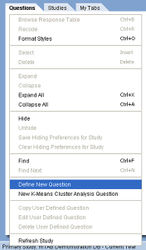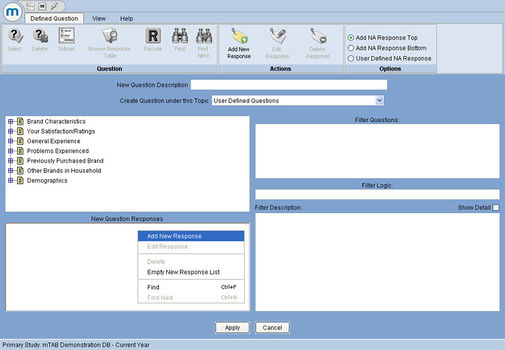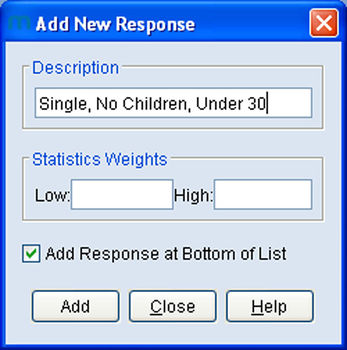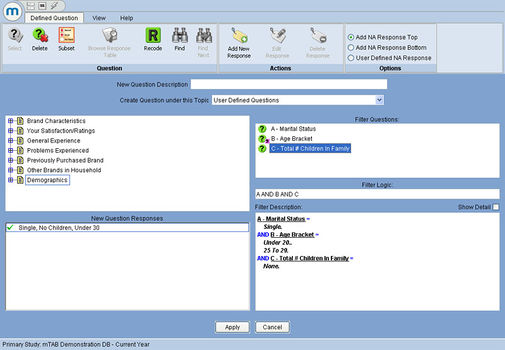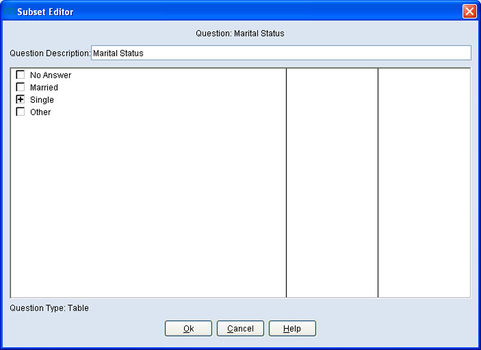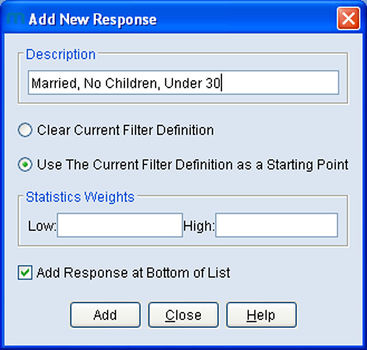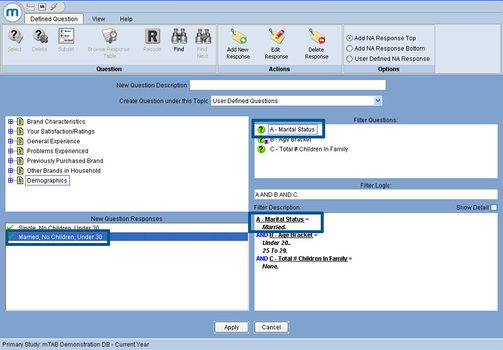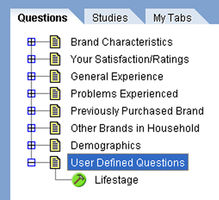User Defined Questions Overview
mTAB's User Defined Questions feature makes it possible to create new questions in a study. mTAB users who are familiar with recoding know that recodes are built from a single question. In contrast, when building User Defined Questions, multiple questions are used. This allows for a more powerful and versatile tool for research analysis.
For example, creating a Lifestage question could be done by combining three separate questions in a study - marital status, family size, and age. Loyalty Measures (purchased new, same make/model) or Product Category questions (Toyota Camry Sedan, 4 cylinder, 5 Speed) are other examples of User Defined Questions that are often created in mTAB.
Getting Started
To begin building a User Defined Question, right click in the Questions panel and select Define New Question.
The following images illustrate the steps needed to create a User Defined Question for Lifestage.
First add the responses that will be included in the new question. This is similar to adding new question responses when creating a recode. Right-click within the New Question Responses window and select Add New Response.
After adding a new response, select the existing study questions that will define it.
Add these questions into the Filter Questions section. Subset on the filter questions to define the response. When complete, the red “X” next to the new question response will change to a green check mark once the response is associated with the filter questions.
Helpful Tip:
Since every added response in a User Defined Question is linked to a unique mTAB filter, it sometimes helps to envision each of the responses as a separate filter. For example, "Single, No Children, Under 30" of the new Lifestage question consists of respondents who are single, have no children and are under 30 years old. To set this up as an mTAB filter, the definitions of [Single, With No Children, Under 30] will equate to:
- the Marital Status question subset to Single
- the # of Children in Household question subset to zero
- the Respondent Age question subset to under 30
Continuing With Adding New Responses
When adding additional new responses, “Use the Current Filter Definition as a Starting Point” will appear as an option. If the next question response is similar to the one previously added, then use the filter definition as a starting point. This saves time and eliminates the steps of reselecting many of the required filter questions.
Since "Use the Current Filter Definition as a Starting Point" was selected previously, only parts of the filter that are not appropriate for this new response need to be edited. Adding a new response, "Married, With Children, Under 30" requires just changing the Marital Status subset from 'single' to 'married' and the # of Children in Household subset from 'none' to '1 or more'. The rest of the filter remains the same.
If needed, continue to add new responses and apply filters to them. Complete the User Defined Question by naming it. Clicking the 'Apply' button completes the creation process and saves the User Defined Question.
By default, the User Defined Question appears within a newly created topic, located at the bottom of the list of questions. The hammer icon identifies these questions as User Defined. The User Defined Question is now ready for use.