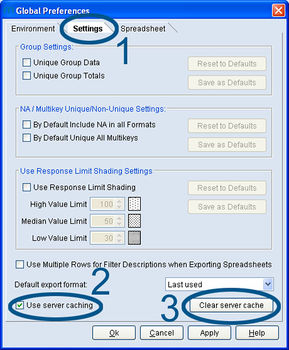Clearing the mTAB cache
Like all web-based software solutions, mTAB not only pulls information from a main server, but also stores a small amount on the user’s PC. This local storage is referred to as "caching" or "local cache" and allows the software to perform common tasks more effectively. On certain occasions, it may be helpful to be able to clear out this cache and to force the software to once again pull everything from the main server.
To do so, begin by logging on to the mTAB website, and clicking on Launch mTAB. Once the software is open, make your way to the View menu and select the Global Preferences option. Next move to the Settings panel (as shown below (1)):
(2) It is always more efficient to allow mTAB to make use of local caching,but if you do not have the ability to write to your local disks or have any other reason why you wish not to use it, then unchecking this box will switch off this feature.
(3) If you have decided that clearing the cache is what you need to do, then there is a button at the bottom of this panel that allows you to do so.
After clearing the cache, the best thing to do is to click on Apply and then log all the way out of mTAB and close your browser. With that done, you will then be certain that all locally cached information has been removed and the next time you open mTAB, it will pull all of its information directly from the server, ensuring you the most up to date view of your information.