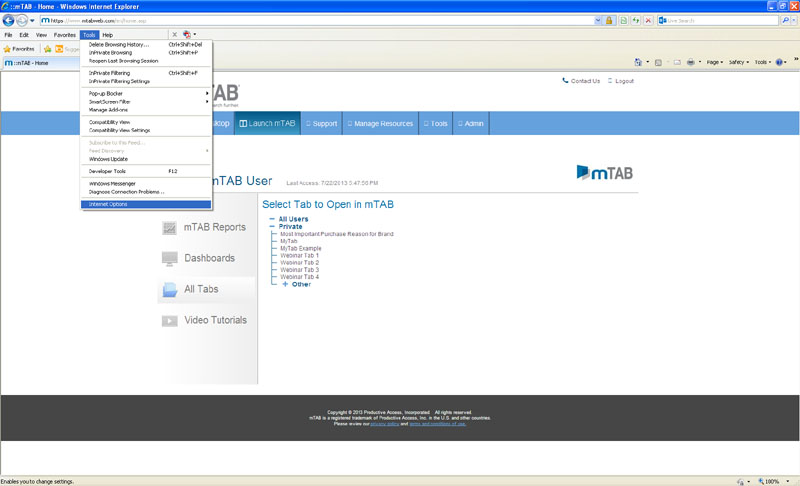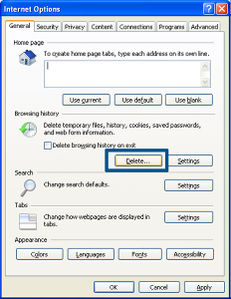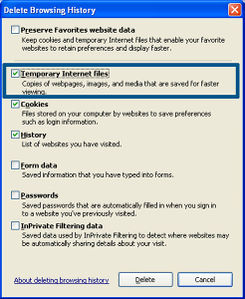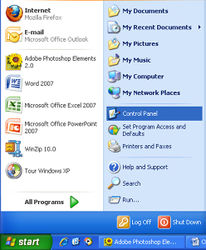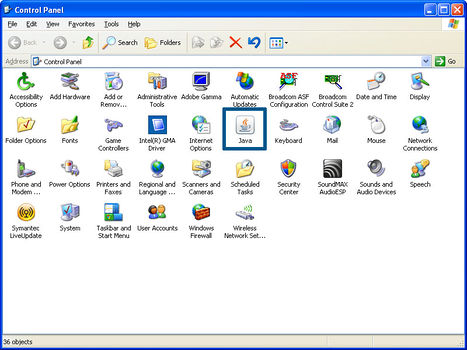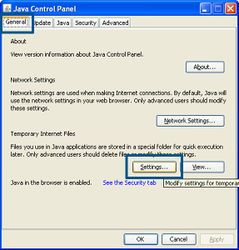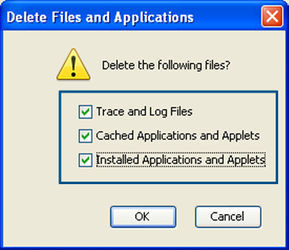Optimizing Java for mTAB
As a Java based application, when launching mTAB, it is occasionally possible to see a Java error. In most cases, simply going to www.java.com and installing the latest version of will take care of it. But there are some error messages that may occur where we have found a more elegant approach.
If mTAB does not launch, please make note of the error message that you receive.
- Application Error
- Cannot Access The Application File
- Java Web Start Error: Unsigned application requesting unrestricted access to system
- Unsigned resource: http://www.mtabweb.com/client/mTabWeb164.jar
Please complete the following steps which will clear the cache in your web browser and Java.
STEP 1 – Clear the web browser cache
NOTE: Some browsers may not have a Tools menu. Try clicking the Settings icon instead.
STEP 2 – Clear the Java cache
Close any open web browsers or Java windows. Then try logging into mTAB again.
NOTE: For Windows 7 users, after clicking the start button in mTAB, a Windows Firewall message may appear. It is important that you allow access to mTAB.