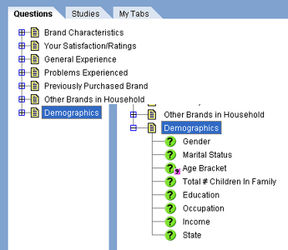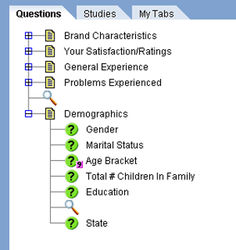Hide topics/questions in the question view
Within many studies that you deal with, the number of Topics/Questions can be quite daunting and can scroll well off of the visible page. Sometimes though, the analysis that you are about to put together may be focusing only on certain areas of the survey and therefore, it would be more efficient for you to not have to scroll up and down through such a long list.
You may decide that although the number of topics is not that long, you wish to focus attention on a certain area and are not interested in seeing any topics relating to Previously Purchased or Other Brands. You may even decide that you wish to limit the questions in a topic (such as Demographics) to remove Occupation and Income. To hide an item, right click on the item and select Hide.
Right-clicking on a magnifying glass brings up a menu that offers the choice to unhide the items that were hidden in that area of the tree.
Clicking on this simply returns that area of the tree to its original state.
Also on this menu are options to allow you to save the hiding preferences that you have set up. Doing so will mean that each time you open mTAB and select this study, the Topic/Question view will appear with the items hidden as you saved it.
The final item on the menu is an option to clear the hiding preferences that you have set for a study. Once this is selected, all hiding currently set for that study will be removed and will not appear again next time it is selected.