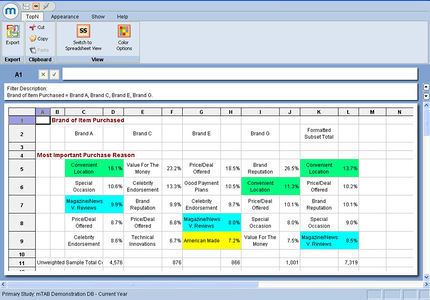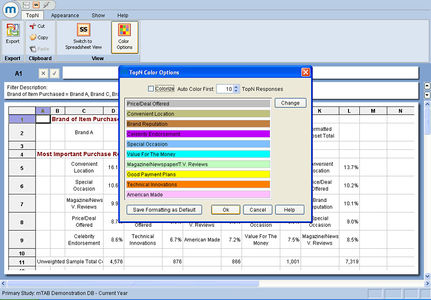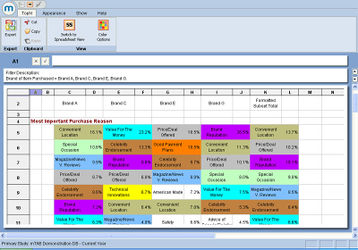Colorization
Adding background color to cells is possible in mTAB. Customizing the cell background color allows for easier data tracking and comparisons in the spreadsheet view and even carries forward to other areas, such as the TopN report.
From the spreadsheet view, cell coloring can be added in a number of ways.
The dialog that appears offers the ability to change the font size, color and style, to change numerous attributes of the cell, such as number of decimal places or % indication on/off and provides control of the background color for the cell.
The cell coloring that was used in the spreadsheet has been carried to the report and allows us to visually track the placement of a response from brand to brand. In this case for example, we can immediately see that "Convenient Location" is rated highest for Brand A and second highest for Brand G. This method of cell coloring in the TopN Report is incredibly useful, but is not the only coloring tool we have available in this view.
The dialog shows the most frequently mentioned responses from the selected row question and for each assigns a color. It offers the ability for the user to change the font, color and overall look for each response, through the use of the Change button, along with a selector for the user to decide how many responses will be colored.
Checking Colorize and clicking the OK button colors the TopN Report as shown.
Again, the colors allow us to visually track responses from column to column. You will note that some cells are left uncolored and these would be ones that did not fall in the set of most popular responses for that question that you asked to have colored.
With either method of coloring, the resulting spreadsheet or TopN Report can be exported to an Excel or HTML format and all of the cell formatting will be maintained in the exported file.