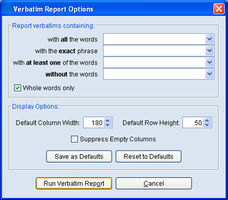Verbatim Overview
What are Verbatim Questions? Early on in the life of mTAB, the verbatim question was added, allowing you to view open-ended question text. This meant that if a survey had a question on it asking respondents if they have any "Other Comments", we could easily incorporate that in the form of a verbatim question. Previously, we were constrained to coded data.These verbatim questions work a little differently, but they are very userfriendly. How to Use Verbatim Questions
Selecting the Verbatim - First, you must find the verbatim questions in your study. Their question icon will appear slightly different than normal questions due to a depiction of a piece of paper in the bottom right corner.A verbatim question may or may not also have normal coded responses. For example, a question such as "Primary Use of NewVehicle", may have a list of coded responses, as well as verbatims forthose that selected "Other, Please Write In". If a verbatim does nothave normal coded responses as well and you run it in a tab the way you are accustomed to, you would see a table similar to the one on the image, otherwise you would see the normal coded responses. To view the verbatim responses, you must first of all put the verbatim question in the rows. After placing the verbatim question(s) in your rows, you may or may not select any normal codedquestions in your columns to break out the verbatims.
Running the Verbatim - Once you have selected the verbatim questions, you are ready to run the tab. For verbatim questions, you must run the tab slightly differently. You must first go to Run menu item, then select Run Verbatim from the drop down menu. When you have done this a "Verbatim Reports Options" dialogue box will come up. This option box allows the user to filter for specific key words if desired. Users can run the tab by clicking Run Verbatim Report. The "Verbatim Report Options" box includes other options such as:
- Default Column Width - Change this value to increase/decrease all column widths.
- Default Row Height - Change this value to increase/decrease all row widths.
- Suppress Empty Columns - If you have selected a column question which does not necessarily have verbatim responses underneath it, you can check this off to eliminate those empty columns.
- Filter (Report verbatim containing)... - Allows you to filter for any text string such as "oil". If a verbatim does not contain that string it does not appear in your tab.
- Reset to Defaults - If you have changed some of the settings and want to revert to the default settings, select this.
- Save as Defaults - If you have made changes to the options you want to usually use, click on this to make them your default options.
Note: The verbatim dialog’s filtering options are explained in more detail in: Verbatim Filter.