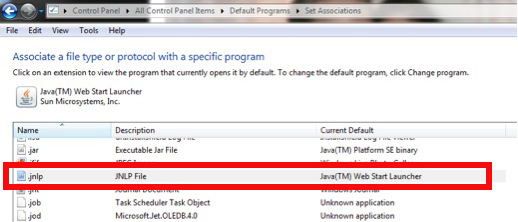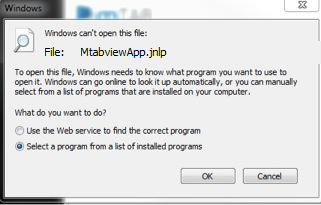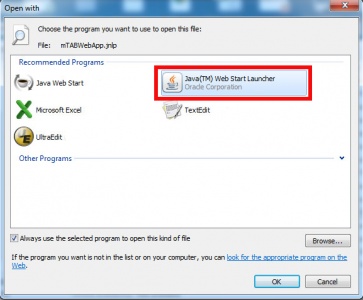Save the .JNLP message when launching mTAB (Windows 7)
From mtab wikisupport
Revision as of 11:32, 12 May 2014 by Mtabadmin (Talk | contribs) (Created page with "For some users, clicking on the Launch mTAB button yields a dialog asking them to save the file mTABWeb.jnlp. This is normally an indication that either Java is not installed ...")
For some users, clicking on the Launch mTAB button yields a dialog asking them to save the file mTABWeb.jnlp. This is normally an indication that either Java is not installed on the machine, or that Windows does not know what to do with a JNLP file. If you have already confirmed that Java is on the machine, please refer to the following instructions:
- Go to Start | Control Panel.
- Double-click on Default Programs.
- Double-click on ‘Associate a file or protocol with a program’.
- Scroll down the list of extensions and look for JNLP.
- If it does not exist, hit the New button and add it.
- When you find JNLP, it needs to say “Current Default: Java Web Start Launcher”.
- If it does not exist, save the mTABWeb.jnlp file to a location where you can access that file.
- Once the file is saved, open the file by double-clicking. You should get a message similar to the one shown below.
- Choose the ‘Select a program from a list of installed programs’ option.
- From the following ‘Open with’ screen, make sure the option ‘Always use the selected program to open this kind of file’ is checked.
- Click on Browse and navigate to C:\program files\java where you will see a folder for each of the versions you have installed. (C:\Program Files (x86)\Java if running 64-bit machine)
- Navigate to the latest version and open it to find the BIN folder.
- In there you will find javaws.exe
- Select that file and then OK or Accept all the way out, so JNLP files are associated with that program.
- Close out all browsers and retry, mTAB should launch now.