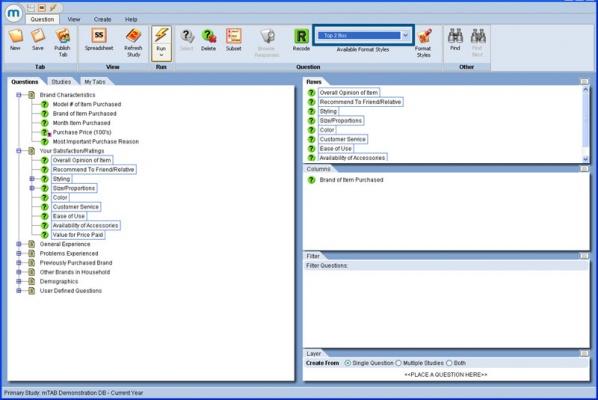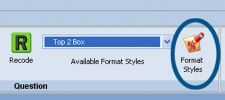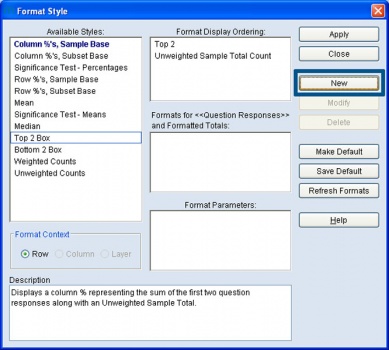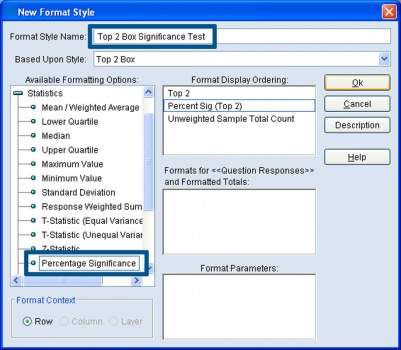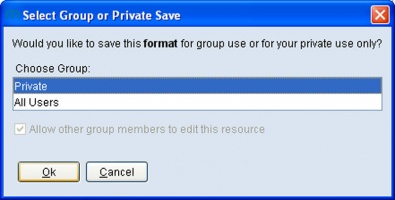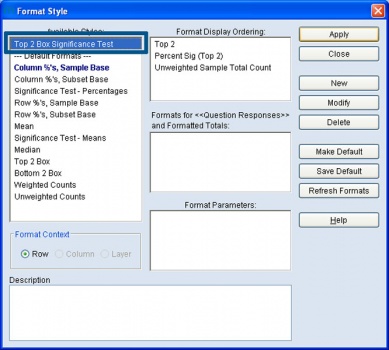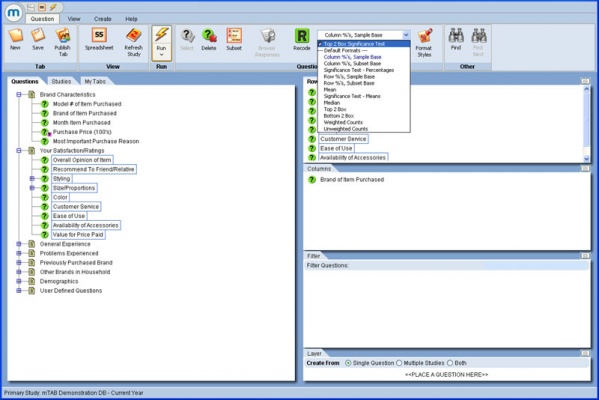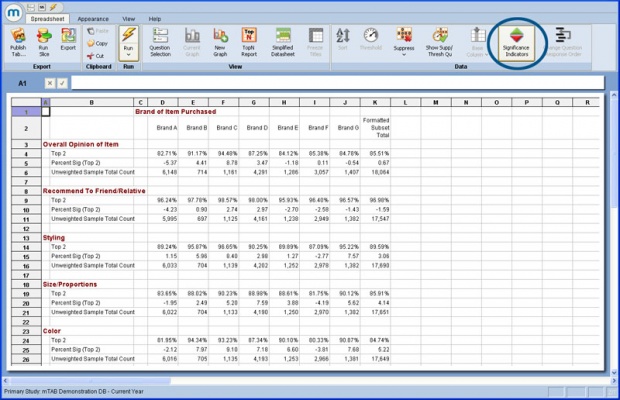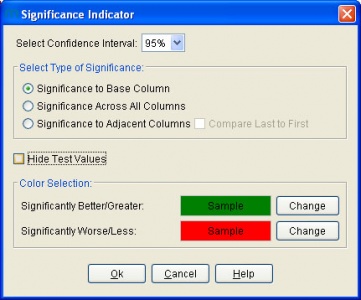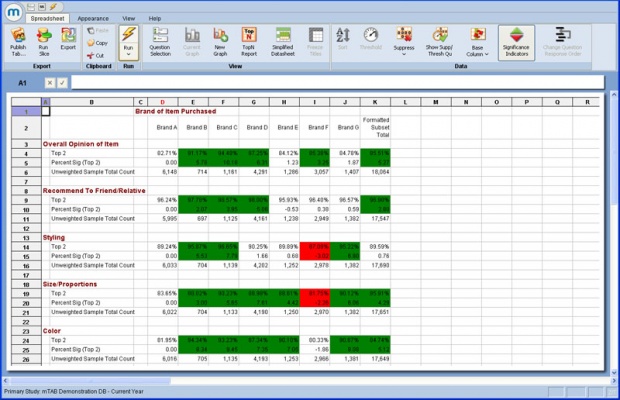Significance testing - Top/Bottom box
In addition to performing Significance testing on means and percentages, mTAB now offers the ability to run sig-test analysis on Top or Bottom Box formats. The Top 2 Box and Bottom 2 Box formats are part of the available default format styles that are available to everyone. The following examples will illustrate performing significance testing using a Top 2 Box format. If something other than a Top 2 Box is needed, substitute any Top or Bottom box format in place of a Top 2 Box from this point on.
To perform Significance testing on a Top or Bottom format other than Top 2 or Bottom 2, an additional step is needed to create a new format such as Top 3 Box, Bottom 3 Box, or Top 4 Box if it doesn’t already exist in the format drop-down list. Refer to Creating a new format style for assistance.
Begin by setting up a tab. Format the questions in Rows as Top 2 Box.
Note: Rating/scale questions, such as 5-point scale questions are necessary for any type of Top Box analysis.
After formatting the Row questions as Top 2 Box, click the Format Styles icon, next to the format drop-down box.
Click the New button.
Enter a name for the new format style being created. Then click the [+] sign next to Statistics to expand the options. Double-click on Percentage Significance to add the format in the Format Display Ordering box. Rearrange the individual formats in the ‘Format Display Ordering’ box into any desired order. Click OK.
This prompt may appear asking you which group to save the new format to. Selecting Private will make the format available just to you, the person creating the format. Specifying a group other than private will share the format with all mTAB users who are members of the selected group.
The newly saved format will appear under the list of available format styles. Click the Apply button to use the format on the questions currently included in Rows.
The Row questions should now be formatted as Top 2 Box Significance Test and will be available as a format to use in the future by accessing it through the drop-down format options. Run the tab.
Note the inclusion of the Significance Test indicator row, Percent Sig (Top 2). Click the Significance Indicators icon to apply significance indicators.
To select a column and test it against all others in the spreadsheet, select Significance to Base Column. To test each column against each other, select Significance Across All Columns. For more information on these 2 test options, refer to the article on Significance testing. This example will use the Significance to Base Column option. Click OK.
To assign a base column and compare that one column to all others, highlight a column, then click the Set Base Column icon, located from the drop-down of the Base Column icon.
You may now interpret your Top 2 Box Sig-Test results.