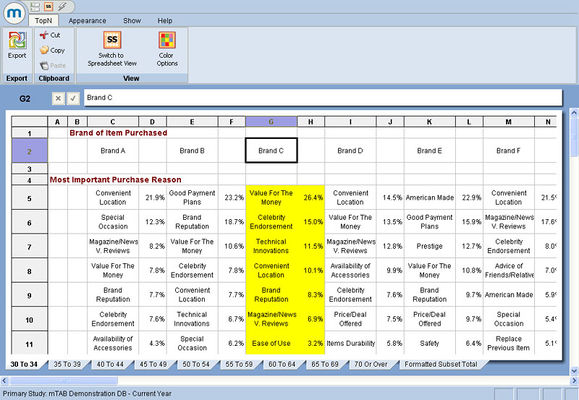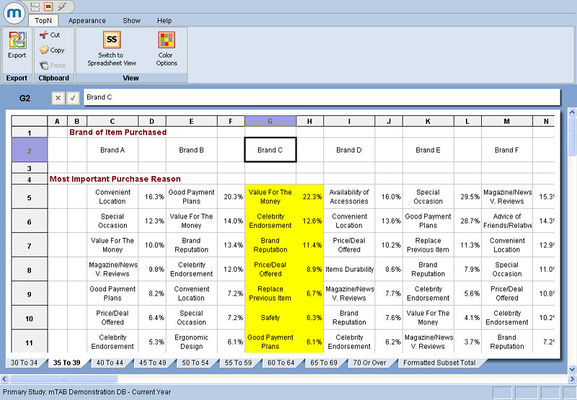Difference between revisions of "TopN report in layer outside worksheets"
| Line 38: | Line 38: | ||
*Technical Innovations 11.5% | *Technical Innovations 11.5% | ||
| − | [[File:TopN TopN-report-in-layer-outside-worksheets change worksheet.jpg|thumb|left|x400px]] | + | [[File:TopN TopN-report-in-layer-outside-worksheets change-worksheet.jpg|thumb|left|x400px]] |
| + | |||
[[File:Layer topN 35-39.jpg|thumb|center|x400px]] | [[File:Layer topN 35-39.jpg|thumb|center|x400px]] | ||
Revision as of 10:48, 30 July 2013
mTAB now has the ability to display a separate TopN report for each worksheet within the Layer view. In previous versions of mTAB, the TopN report was limited to the single worksheet that was selected.
Start setting up a tab by including at least one question in Rows and Columns.
Next, include a question in Layer.
To display a TopN report for each worksheet within the Layer view, select the following options:
Create Layer from: Single Question
Orientation Options: Outside Worksheets
Run the tab and start the TopN sort process either by highlighting the desired columns that should be included in the TopN report or chose the entire document to be included. The entire document can be chosen by not highlighting anything or clicking the gray rectangle between column A and row 1. Clicking on this will highlight the entire contents for TopN. Highlighting the entire contents will have the same effect as having nothing highlighted.
Go through the usual TopN steps:
- Click the TopN icon.
- In the TopN Report Options Dialog, Select Display Options
- Specify the N value of responses to display.
In the example shown above, the worksheet "Under 20" will have been automatically selected in white since it was the first response in the Age question used in the Layer view. The rest of the age bracket worksheets are grayed out in the background. To change the worksheet, simply click on another worksheet's stub. In the image above, "30 to 34" is selected.
Notice the sort order for Brand C, Ages 30 to 34. The top 3 responses are:
- Value for the Money 26.4%
- Celebrity Endorsement 15.0%
- Technical Innovations 11.5%
Again, to view the TopN report for a different worksheet, simply click on the worksheet stub, located at the bottom of the mTAB screen. In the image (left), notice the worksheet "35 To 39" is now selected as indicated by the worksheet stub highlighted in white.
Notice the sort order and percentages have changed from the previous example. This TopN report now reflects data for Brand C, Ages 35 to 39. The top 3 responses are:
- Value for the Money 22.3%
- Celebrity Endorsement 12.6%
- Brand Reputation 11.4%
To view a TopN report for additional worksheets within the Layer view, continue to click on each remaining worksheet. The contents of each worksheet will be sorted accordingly.