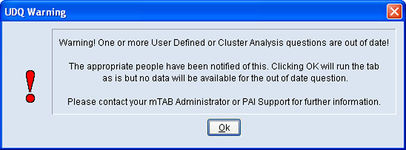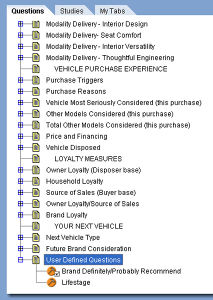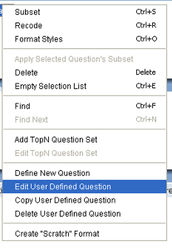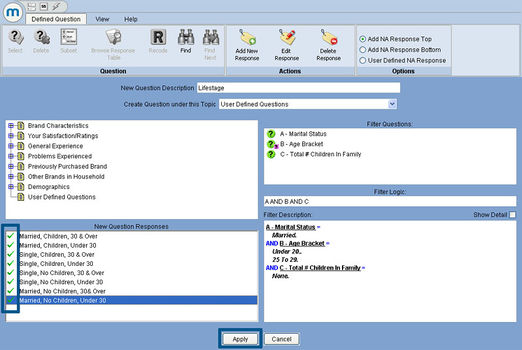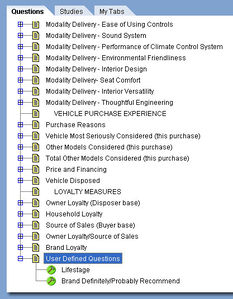Difference between revisions of "Updating a user defined question"
| Line 2: | Line 2: | ||
| − | Please refer to [[Creating a user defined question]] for assistance with | + | Please refer to [[Creating a user defined question]] for assistance with creating a user defined question. |
Latest revision as of 10:53, 6 August 2013
Sometimes it is necessary to update an existing User Defined Question (UDQ). User Defined Questions (UDQs) should appear with a green icon. Occasionally, UDQs that were previously created in a study may appear orange and, as a result, need to be updated before they can be used again. UDQs that turn orange are the result of a study that was updated on mTAB. Study updates are a normal procedure, the majority of mTAB studies are updated either monthly or quarterly. The existing UDQs that turn orange need to be associated to the new version of the study. The following instructions document the necessary UDQ update process steps.
Please refer to Creating a user defined question for assistance with creating a user defined question.
A User Defined Question will need to be updated if the following occurs:
- The UDQ icon is orange instead of green
- Running a tab with an orange UDQ causes a UDQ Warning message to appear. The results displayed in the spreadsheet view are "NA's instead of actual numbers.
The following steps will update a UDQ and change the icon from orange back to green.
Locate the User Defined Question(s) under the Questions section.
Right click on the orange UDQ. Select Edit User Defined Question from the menu.
The User Defined Questions window will open. Verify that all of the New Question Responses in the lower left corner have green check marks and not red X’s.
Note: If the New Question Responses have red X’s instead of green check marks, the question responses need to be adjusted before proceeding. Refer to Update new question responses in a user defined question for assistance.
After verifying that there are only green check marks for the New Question Responses, click the Apply button.
The User Defined Question will update and the orange icon will change back to green. Green icons indicate that the UDQ can be used and will properly display data when run.
Include the green UDQ in a tab and run it. Instead of ‘NA’s, mTAB will now display data for the UDQ.