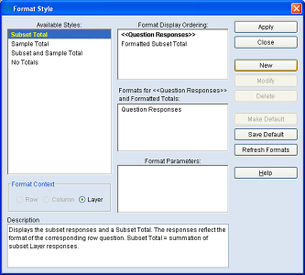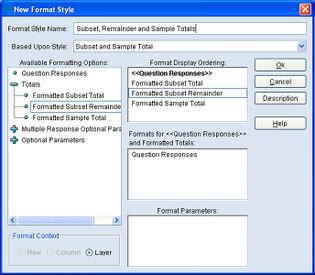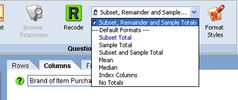Difference between revisions of "Subset remainder question format"
| Line 40: | Line 40: | ||
After running the tab, we observe the newly selected column format (shown below) now illustrates our subset total, newly added remainder subset total, and sample total column columns. | After running the tab, we observe the newly selected column format (shown below) now illustrates our subset total, newly added remainder subset total, and sample total column columns. | ||
| + | |||
[[File:Format subset-remainder-question-format spreadsheet-view.jpg|thumb|center|x350px]] | [[File:Format subset-remainder-question-format spreadsheet-view.jpg|thumb|center|x350px]] | ||
| − | |||
| − | |||
Please note that you can repeat the above process to add Unweighted Remainder Totals or Weighted Remainder Totals to any of your other Column or Row formats. | Please note that you can repeat the above process to add Unweighted Remainder Totals or Weighted Remainder Totals to any of your other Column or Row formats. | ||
Revision as of 11:02, 29 July 2013
mTAB has always given users the option to show a Sample Total and a Subset Total. The Sample Total provides us with a total for all respondents in the database. The Subset Total provides us with a total for questions responses that have been subsetted. If no subset has been applied to a question, both the Sample and Subset total will be the same.
mTAB's new format "Subset Remainder Total" will compliment the Subset Total perfectly. For example, if we have a brand list on the columns of our tab, we typically subset a selection of brands. Now we will be able to view a total for those brands subsetted, a total for those brands not included in the subset and of course the sample total. This new additional format will allow us to make a convenient comparison between the subset total (sum of selected items) and all other items. To make this same comparison without this new format, the user would have to select the same question twice, subsetting the question to include both the selected items and then a second time to include all other items and then compare the subset totals of the two questions. This new format is truly a time saver when this analysis is required.
Creating the New Format
To use the Subset Remainder Total in mTAB, we need to create a new format using the Format Style Editor.
To create a new format, select the Format Style icon to the right of the Available Format Styles, or alternatively, right click your mouse in the desired row/column/layer panel and select Format Styles, displaying the Format Style dialog.
The next step is to choose a format style which can be used as the basis of the new format, Subset and Sample Total seems to be a logical choice in this example.
We now need to add the Subset Remainder Total to this format. We can do this by clicking on the blue [+] next to Totals and this category will expand.
Now double click Formatted Subset Remainder Total or click and drag into the Format Display Ordering and this will be added to the top box on the right hand side of the screen.
To tidy up how the data will be displayed when using this format, drag the Formatted Subset Remainder Total around until it falls between the Subset and Sample Totals. This means that the Subset Totals will be displayed first, followed by the Subset Remainder Total, followed by the Sample Totals in the spreadsheet view.
Now give the format style a name, such as "Subset, Remainder and Sample Total".
Press the OK button. Select to have this new format available to only the user (private) or to everyone (all users) and then the format will be added to the question selection view toolbar listing of available formats.
Selecting the New Format
With the column banner questions highlighted, pull down the available formats toolbar menu as shown below and select our newly created format.
After running the tab, we observe the newly selected column format (shown below) now illustrates our subset total, newly added remainder subset total, and sample total column columns.
Please note that you can repeat the above process to add Unweighted Remainder Totals or Weighted Remainder Totals to any of your other Column or Row formats.