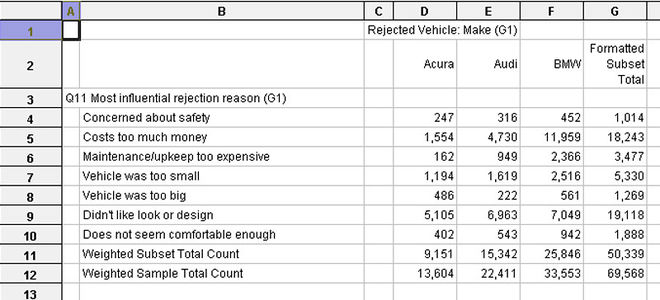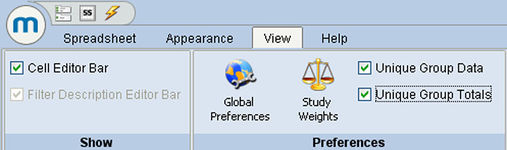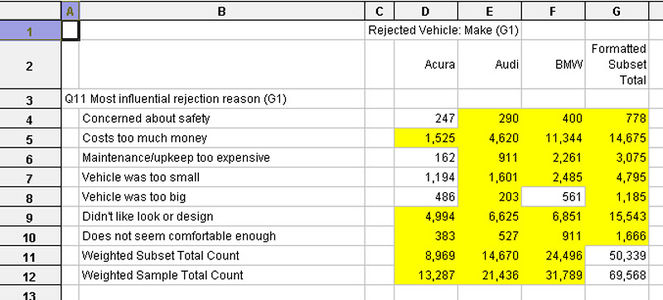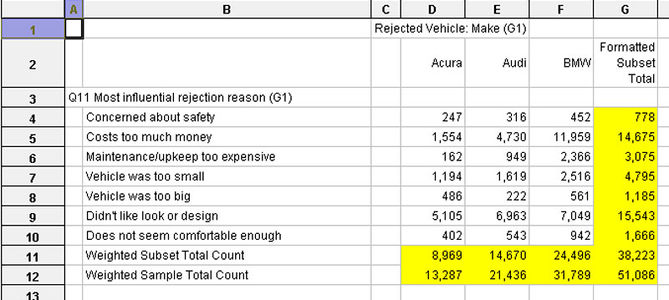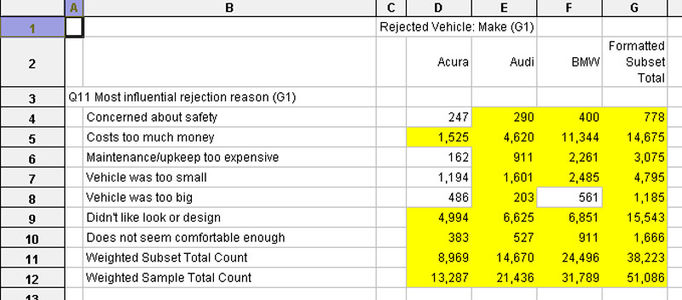Difference between revisions of "Use of the GROUP uniquing options"
(Created page with "Within the mTAB software environment, it is possible to represent questions as what is referred to as Group questions. This question type is used when the underlying study que...") |
|||
| Line 2: | Line 2: | ||
| − | The group structure in mTAB neatly captures the data so that when the Make Rejected question is on the rows and the Rejection Reasons on the column, the data is automatically organized so that for each respondent, their answers to the reason question only show up under the relevant vehicles that they rejected. | + | The group structure in mTAB neatly captures the data so that when the Make Rejected question is on the rows and the Rejection Reasons on the column, the data is automatically organized so that for each respondent, their answers to the reason question only show up under the relevant vehicles that they rejected. [[File:Other use-of-the-GROUP-uniquing-options original.jpg|thumb|center|x300px]] |
| − | + | ||
| − | + | ||
| − | + | ||
| + | mTAB offers many options to help you to control how your data is displayed and for Group questions, mTAB offers 2 more of these choices. They are '''Unique Group Data''' and '''Unique Group Totals''' and can be found under the '''View''' menu next to Study Weights. [[File:Other use-of-the-GROUP-uniquing-options view-options.jpg|thumb|center|x150px]] | ||
When working with Group questions we have to think that we are dealing with a number of respondents and that each of those respondents can provide more than one response to each question. So we have a larger number of responses than respondents. These options basically look at a grid of numbers and look at the number of responses falling in to each cell. Then based on the options selected, it will either show all responses falling in to that cell, or it will check and if a certain respondent falls in to a cell more than once, then it will unique their answers to only count once in that cell. | When working with Group questions we have to think that we are dealing with a number of respondents and that each of those respondents can provide more than one response to each question. So we have a larger number of responses than respondents. These options basically look at a grid of numbers and look at the number of responses falling in to each cell. Then based on the options selected, it will either show all responses falling in to that cell, or it will check and if a certain respondent falls in to a cell more than once, then it will unique their answers to only count once in that cell. | ||
| Line 14: | Line 12: | ||
| − | Taking the grid of data shown, if we go to the View menu, select the Unique Group Data option, and then run the tab, the results will change. | + | Taking the grid of data shown, if we go to the View menu, select the Unique Group Data option, and then run the tab, the results will change. [[File:Other use-of-the-GROUP-uniquing-options group-data.jpg|thumb|center|x300px]] |
What this has done is to examine the underlying data and anytime a single respondent falls in to a cell more than once, that respondent is uniqued to only count once in that cell. | What this has done is to examine the underlying data and anytime a single respondent falls in to a cell more than once, that respondent is uniqued to only count once in that cell. | ||
| − | If we again start with the grid of data originally shown above and we go to the View menu, select the Unique Group Totals option, and then run the tab, the results will change | + | If we again start with the grid of data originally shown above and we go to the View menu, select the Unique Group Totals option, and then run the tab, the results will change. [[File:Other use-of-the-GROUP-uniquing-options group-totals.jpg|thumb|center|x300px]] |
| + | |||
What this has done is to examine the underlying data in the Total rows and anytime a single respondent falls in to a Total cell more than once, that respondent is uniqued to only count once in that total. | What this has done is to examine the underlying data in the Total rows and anytime a single respondent falls in to a Total cell more than once, that respondent is uniqued to only count once in that total. | ||
| − | Finally, if we once again start with the grid of data originally shown above and go to the View menu, this time selecting both the Unique Group Data and Unique Group Totals options, and then run the tab, the results will change | + | Finally, if we once again start with the grid of data originally shown above and go to the View menu, this time selecting both the Unique Group Data and Unique Group Totals options, and then run the tab, the results will change again. [[File:Other use-of-the-GROUP-uniquing-options both-data-totals.jpg|thumb|center|x300px]] |
| + | |||
| + | |||
What this has done is to examine the underlying data in the Total rows and the individual cells and anytime a single respondent falls in to any cell more than once, that respondent is uniqued to only count once in that cell. | What this has done is to examine the underlying data in the Total rows and the individual cells and anytime a single respondent falls in to any cell more than once, that respondent is uniqued to only count once in that cell. | ||
Revision as of 10:51, 23 July 2013
Within the mTAB software environment, it is possible to represent questions as what is referred to as Group questions. This question type is used when the underlying study question is represented on the questionnaire in the form of a grid, where a respondent is asked to evaluate more than one item and for each to answer a series of questions. An example would be to ask each respondent what vehicles they rejected when shopping for a new one and then, for each rejected vehicle ask what reasons caused them to reject this vehicle. This reason question will be a multi response question, as more than one reason may have caused the rejection of that vehicle.
When working with Group questions we have to think that we are dealing with a number of respondents and that each of those respondents can provide more than one response to each question. So we have a larger number of responses than respondents. These options basically look at a grid of numbers and look at the number of responses falling in to each cell. Then based on the options selected, it will either show all responses falling in to that cell, or it will check and if a certain respondent falls in to a cell more than once, then it will unique their answers to only count once in that cell.
The options are illustrated below with some examples and the cells that differ to the grid above are highlighted:
What this has done is to examine the underlying data and anytime a single respondent falls in to a cell more than once, that respondent is uniqued to only count once in that cell.
What this has done is to examine the underlying data in the Total rows and anytime a single respondent falls in to a Total cell more than once, that respondent is uniqued to only count once in that total.
What this has done is to examine the underlying data in the Total rows and the individual cells and anytime a single respondent falls in to any cell more than once, that respondent is uniqued to only count once in that cell.
The data in these example sheets is displayed as weighted counts to help us to see the impact on each cell that an option has. As you can see though, if the data were formatted as percentages, each of these combinations of options would yield differing percentages in various areas of the sheet, as the underlying cell values and totals change.
These varying combinations allow the user to determine just how they would like the data to be represented and then to have the system represent the data that way, whether it is displayed as percentages, counts, means or medians.