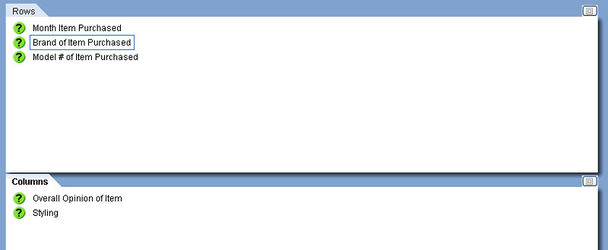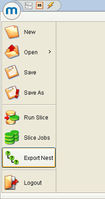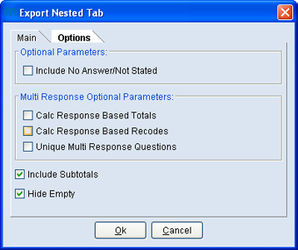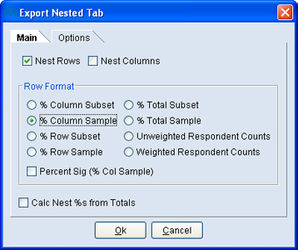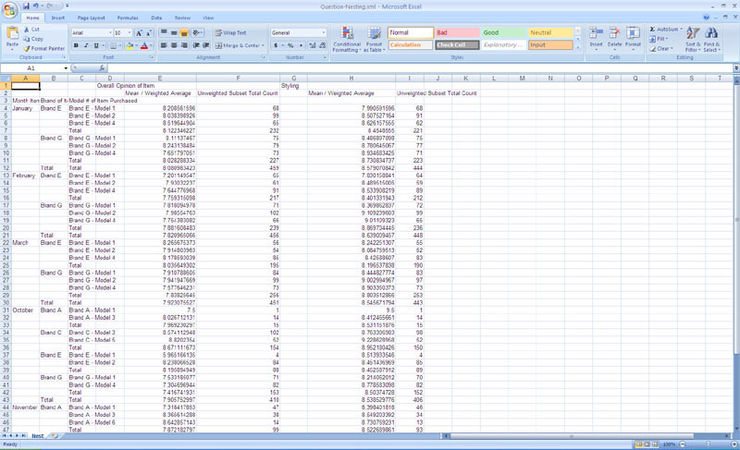Difference between revisions of "Question nesting in mTAB"
| Line 17: | Line 17: | ||
As seen here, The Month, Brand and Model questions are neatly nested within each other and then on our columns we have the various metrics that we selected, allowing us in this case to see the Overall Opinion and Average Styling Rating for each row. | As seen here, The Month, Brand and Model questions are neatly nested within each other and then on our columns we have the various metrics that we selected, allowing us in this case to see the Overall Opinion and Average Styling Rating for each row. | ||
| − | |||
| − | |||
Revision as of 11:27, 22 July 2013
mTAB has supported for quite some time, the ability to Layer an additional question or multiple studies within the Rows or Columns of your existing tab. It has also provided the ability for this extra information to be shown as worksheets if desired, similar to an Excel workbook.
Sometimes though, it may be useful to take a number of variables and layer them one inside the other, to show a detailed breakdown of the data. This is known as Nesting. A typical example of where this may be useful is where you wish to break down your data by Make, Model, Trim or Month purchased and for all valid combinations of these variables, discover the value of certain metrics.
Clicking on this option brings up a dialog, allowing the user to select the type of data that they wish to have included in their exported file. Through the use of the Main and Options panels, the user can select the Row Format, how the Nest %'s should be calculated, multi-response options and whether to include subtotals and empty responses.
Once all of these decisions have been made, clicking OK will allow the user to provide a name and location to save the resulting XML file that will be created. Opening the file for the above example looks like this.
As seen here, The Month, Brand and Model questions are neatly nested within each other and then on our columns we have the various metrics that we selected, allowing us in this case to see the Overall Opinion and Average Styling Rating for each row.