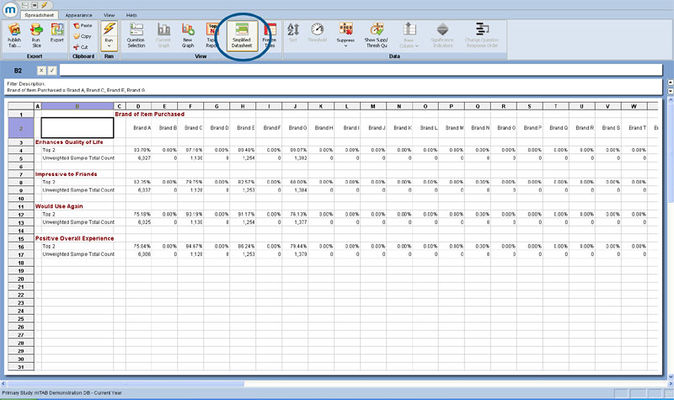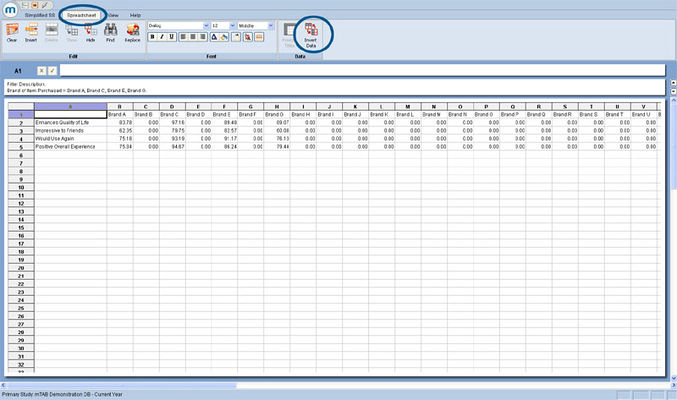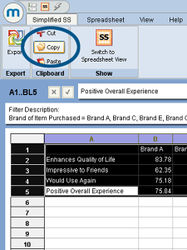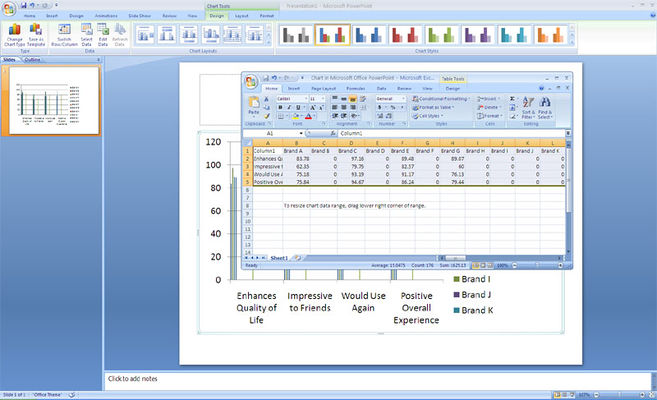Difference between revisions of "Simplified datasheet"
(Created page with " mTAB's feature list also includes a new shortcut for copying and pasting data from mTAB's spreadsheet view into Powerpoint. A new spreadsheet menu item Simplified Datashe...") |
|||
| Line 1: | Line 1: | ||
| + | [[File:Spreadsheet simplified-datasheet simplified-datasheet.jpg|thumb|right|x400px]]mTAB's feature list also includes a new shortcut for copying and pasting data from mTAB's spreadsheet view into Powerpoint. | ||
| − | |||
| − | |||
A new spreadsheet menu item Simplified Datasheet displays a condensed spreadsheet view which is suitable for cut-and-pasting into a Powerpoint chart datasheet. | A new spreadsheet menu item Simplified Datasheet displays a condensed spreadsheet view which is suitable for cut-and-pasting into a Powerpoint chart datasheet. | ||
| − | The mTAB spreadsheet view shown consists of a few aggregated brand columns and rating row questions from an inspection survey. | + | |
| − | The row questions are formatted to Top 2 Box which effectively displays the "% satisfied". | + | |
| + | The mTAB spreadsheet view shown consists of a few aggregated brand columns and rating row questions from an inspection survey. | ||
| + | |||
| + | |||
| + | The row questions are formatted to Top 2 Box which effectively displays the "% satisfied". | ||
| + | |||
| + | |||
Note that the simplified data sheet can work with any type of row question format, but to cut-and-paste in a single operation, all row questions must have the same question format. Select Simplified Datasheet. | Note that the simplified data sheet can work with any type of row question format, but to cut-and-paste in a single operation, all row questions must have the same question format. Select Simplified Datasheet. | ||
| + | |||
| + | |||
mTAB will prompt you to confirm the type or format of data that you wish to display in the simplified datasheet. | mTAB will prompt you to confirm the type or format of data that you wish to display in the simplified datasheet. | ||
The simplified view is now presented as a new spreadsheet. | The simplified view is now presented as a new spreadsheet. | ||
| − | |||
| − | |||
| + | If you wished to create a chart that requires the opposite row and column perspective, go to Invert Data located in the spreadsheet menu to swap the row and column questions within the simplified datasheet. [[File:Spreadsheet simplified-datasheet invert-data.jpg|thumb|center|x400px]] | ||
| + | |||
| + | Now it is just a matter of cut-and-paste between the simplified datasheet and Powerpoint's datasheet. | ||
| + | [[File:Spreadsheet simplified-datasheet copy.jpg|thumb|center|x250px]] | ||
Start by selecting the data block from the mTAB simplified datasheet, then use the mTAB menu command Copy to copy the datasheet results to the clipboard as shown. This can also be done by right-clicking on the highlighted data and selecting Copy. | Start by selecting the data block from the mTAB simplified datasheet, then use the mTAB menu command Copy to copy the datasheet results to the clipboard as shown. This can also be done by right-clicking on the highlighted data and selecting Copy. | ||
| + | Finally, after creating a new chart within Powerpoint and clearing the default datasheet values, paste to populate the Powerpoint datasheet. [[File:Spreadsheet simplified-datasheet powerpoint.jpg|thumb|center|x400px]] | ||
| − | |||
Note: the simplified datasheet view additionally supports exporting to an Excel XLS file by using mTAB's File Export menu item. | Note: the simplified datasheet view additionally supports exporting to an Excel XLS file by using mTAB's File Export menu item. | ||
Revision as of 13:23, 18 July 2013
mTAB's feature list also includes a new shortcut for copying and pasting data from mTAB's spreadsheet view into Powerpoint.
A new spreadsheet menu item Simplified Datasheet displays a condensed spreadsheet view which is suitable for cut-and-pasting into a Powerpoint chart datasheet.
The mTAB spreadsheet view shown consists of a few aggregated brand columns and rating row questions from an inspection survey.
The row questions are formatted to Top 2 Box which effectively displays the "% satisfied".
Note that the simplified data sheet can work with any type of row question format, but to cut-and-paste in a single operation, all row questions must have the same question format. Select Simplified Datasheet.
mTAB will prompt you to confirm the type or format of data that you wish to display in the simplified datasheet.
The simplified view is now presented as a new spreadsheet.
Now it is just a matter of cut-and-paste between the simplified datasheet and Powerpoint's datasheet.
Start by selecting the data block from the mTAB simplified datasheet, then use the mTAB menu command Copy to copy the datasheet results to the clipboard as shown. This can also be done by right-clicking on the highlighted data and selecting Copy.
Note: the simplified datasheet view additionally supports exporting to an Excel XLS file by using mTAB's File Export menu item.