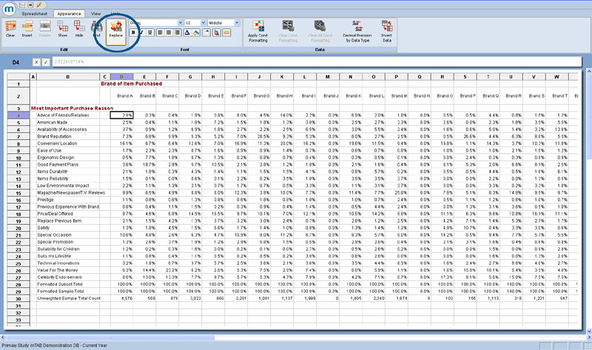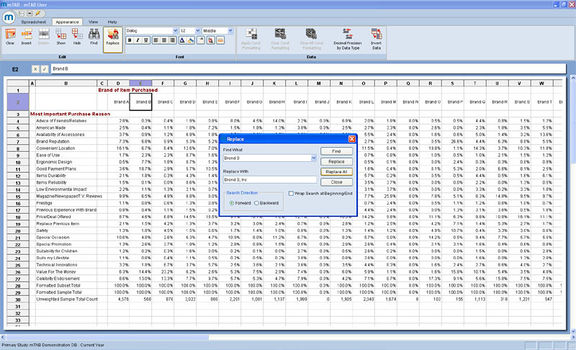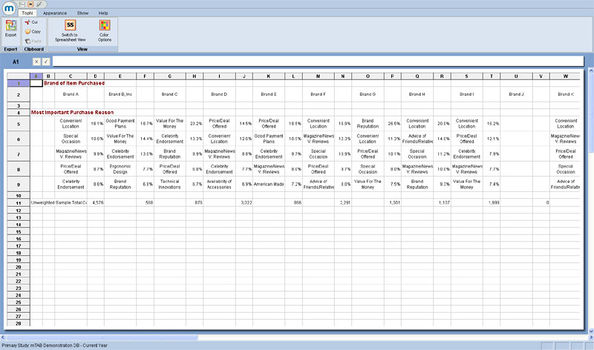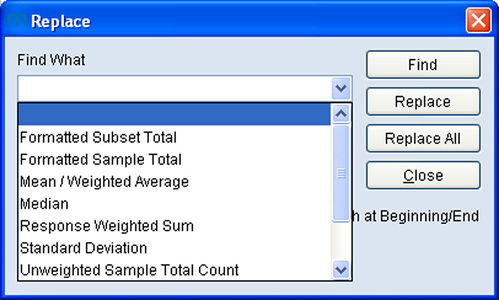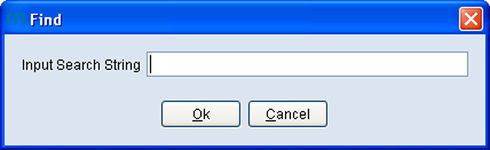Difference between revisions of "Spreadsheet Search/Replace Feature"
| Line 8: | Line 8: | ||
'''How to find specific questions/responses''' | '''How to find specific questions/responses''' | ||
| − | You can search for a text string in almost every window of mTAB with text in it, including "Available Questions", "Subset Editor" | + | |
| − | One thing to keep in mind when you are searching for text is that in a "string search", mTAB will only find an exact match. This means | + | You can search for a text string in almost every window of mTAB with text in it, including "Available Questions", "Subset Editor" and the spreadsheet view. If you are uncertain just left-click in the area with the text (such as questions or rows in the Question Selection view) and right-click then select "Find" if it is available. The keyboard shortcut for find is "ctrl+f". In the spreadsheet, view, Find is located under the Appearance menu in the edit section. [[File:Spreadsheet spreadsheet-search-replace-feature string-search.jpg|thumb|right|x150px]] |
| + | |||
| + | |||
| + | One thing to keep in mind when you are searching for text is that in a "string search", mTAB will only find an exact match. This means that if you are searching for a question about somebody's primary choice of vehicle, the question could be worded as '''Primary Veh Choice''', or '''First Choice of Veh''', or '''1st Choice Vehicle'''. In a case like this, simply looking up the word '''choice''' or the string '''veh''' is probably your best bet if you are not sure of the mTAB wording. Likewise, many words are abbreviated in mTAB, so you are always better off searching for the smallest string of text which is fairly unique to the question/response you are searching for. | ||
| + | |||
| + | |||
For example, if you are searching for the '''Mercedes S500''', the best choice would be to search for 500. That cannot be easily abbreviated.Otherwise if you searched for '''Mercedes Benz, Mercedes-Benz, MBZ,''' or '''MB''' your search would be unsuccessful. | For example, if you are searching for the '''Mercedes S500''', the best choice would be to search for 500. That cannot be easily abbreviated.Otherwise if you searched for '''Mercedes Benz, Mercedes-Benz, MBZ,''' or '''MB''' your search would be unsuccessful. | ||
| + | |||
| + | |||
'''Verbatim Filtering''' | '''Verbatim Filtering''' | ||
| − | This same idea holds true with Verbatim Filtering. Only certain | + | |
| + | This same idea holds true with Verbatim Filtering. Only certain databases have verbatim questions, but when you run a verbatim question you are offered the option of filtering for a string. In this situation, remember the examples above and search for the smallest fairly unique string you can use. If you are interested in '''Motor Oil''', do a search on just '''oil''', since that is the term people are more likely to use and you would still see those respondents who said '''Motor Oil''' anyway. | ||
| + | |||
| + | |||
'''NOTE: String searches in mTAB are never case sensitive, searching for Oil will yield exactly the same results as searching for oil.''' | '''NOTE: String searches in mTAB are never case sensitive, searching for Oil will yield exactly the same results as searching for oil.''' | ||
Revision as of 11:42, 18 July 2013
mTAB gives users the option to search for a text string in almost every window with text in it. Within the mTAB spreadsheet environment, we have an extremely useful Search/Replace feature that allows users to make custom changes to any text of their choosing. To use this feature, go to the Appearance menu and locate the Replace button in the Edit section. After running a tab, let’s imagine we realize that one of the companies has changed their name. We want to find all occurrences of the old company name “Brand B”, and replace it with the new company name “Brand B, Inc.”. The example below displays the settings used, before clicking on the “Replace All” button to execute the change. The changes made will remain intact throughout other views in mTAB, based off the spreadsheet view, like the Top N Report . This feature also makes it easy for users to select standard text strings found within the mTAB spreadsheet and to replace them. There is a drop down menu under the Find What box that lists different mTAB standard text strings like Mean/Weighted Average and Weighted Sample Total Count that can also be replaced.
How to find specific questions/responses
You can search for a text string in almost every window of mTAB with text in it, including "Available Questions", "Subset Editor" and the spreadsheet view. If you are uncertain just left-click in the area with the text (such as questions or rows in the Question Selection view) and right-click then select "Find" if it is available. The keyboard shortcut for find is "ctrl+f". In the spreadsheet, view, Find is located under the Appearance menu in the edit section.
One thing to keep in mind when you are searching for text is that in a "string search", mTAB will only find an exact match. This means that if you are searching for a question about somebody's primary choice of vehicle, the question could be worded as Primary Veh Choice, or First Choice of Veh, or 1st Choice Vehicle. In a case like this, simply looking up the word choice or the string veh is probably your best bet if you are not sure of the mTAB wording. Likewise, many words are abbreviated in mTAB, so you are always better off searching for the smallest string of text which is fairly unique to the question/response you are searching for.
For example, if you are searching for the Mercedes S500, the best choice would be to search for 500. That cannot be easily abbreviated.Otherwise if you searched for Mercedes Benz, Mercedes-Benz, MBZ, or MB your search would be unsuccessful.
Verbatim Filtering
This same idea holds true with Verbatim Filtering. Only certain databases have verbatim questions, but when you run a verbatim question you are offered the option of filtering for a string. In this situation, remember the examples above and search for the smallest fairly unique string you can use. If you are interested in Motor Oil, do a search on just oil, since that is the term people are more likely to use and you would still see those respondents who said Motor Oil anyway.
NOTE: String searches in mTAB are never case sensitive, searching for Oil will yield exactly the same results as searching for oil.