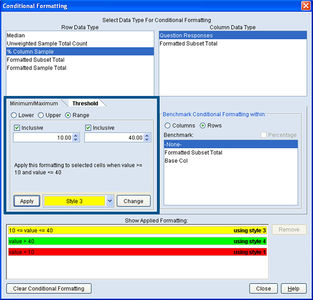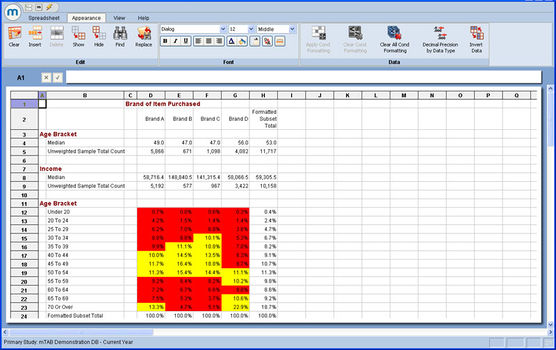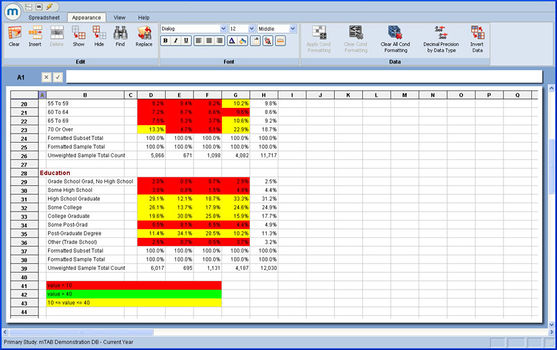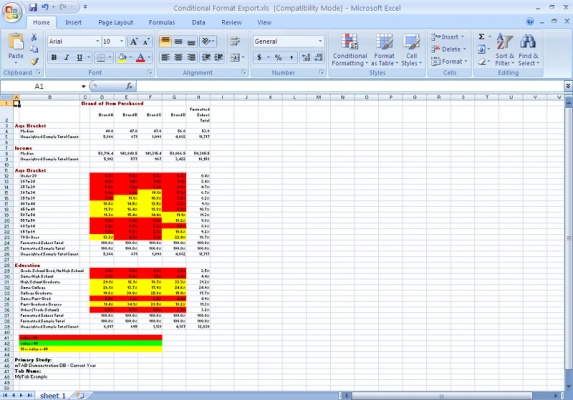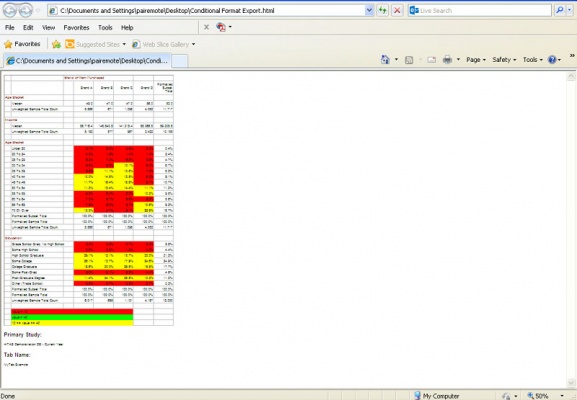Difference between revisions of "Conditional formatting - Auto Legend"
| (3 intermediate revisions by the same user not shown) | |||
| Line 1: | Line 1: | ||
| − | In | + | In the previous article [[Applying a conditional format]], we discussed the benefits of the Conditional Formatting system in the mTAB environment. Through the use of this function, it is possible for the analyst to call out items of interest through the use of color. |
| − | While in the Conditional formatting dialog, the | + | While in the Conditional formatting dialog, the '''Show Applied Formatting''' box displays a full listing of all formatting that has been applied. |
| − | [[File:Conditional- | + | [[File:Conditional-formatting auto-legend condtional-formatting.jpg|thumb|center|x300px]] |
| − | + | However, it was not immediately apparent what each color denoted in the spreadsheet. | |
| − | [[File: | + | [[File:Cond-formatting auto-legend cond-format-spreadsheet.jpg|thumb|center|x350px]] |
The Auto Legend function takes care of this by placing a legend at the bottom of the spreadsheet, listing each of the colors and describing the numeric range to which it is applied. | The Auto Legend function takes care of this by placing a legend at the bottom of the spreadsheet, listing each of the colors and describing the numeric range to which it is applied. | ||
| − | [[File: | + | [[File:Cond-formatting auto-legend view-legend.jpg|thumb|center|x350px]] |
Exporting the spreadsheet to an Excel File places this same legend at the bottom of the exported file. | Exporting the spreadsheet to an Excel File places this same legend at the bottom of the exported file. | ||
| − | [[File: | + | [[File:Conditional-formatting auto-legend excel.jpg|thumb|center|x400px]] |
And the same is true when the spreadsheet is exported in HTML format. | And the same is true when the spreadsheet is exported in HTML format. | ||
| − | [[File: | + | [[File: Conditional-formatting auto-legend HTML.jpg|thumb|center|x400px]] |
Latest revision as of 15:25, 8 August 2013
In the previous article Applying a conditional format, we discussed the benefits of the Conditional Formatting system in the mTAB environment. Through the use of this function, it is possible for the analyst to call out items of interest through the use of color.
While in the Conditional formatting dialog, the Show Applied Formatting box displays a full listing of all formatting that has been applied.
However, it was not immediately apparent what each color denoted in the spreadsheet.
The Auto Legend function takes care of this by placing a legend at the bottom of the spreadsheet, listing each of the colors and describing the numeric range to which it is applied.
Exporting the spreadsheet to an Excel File places this same legend at the bottom of the exported file.
And the same is true when the spreadsheet is exported in HTML format.