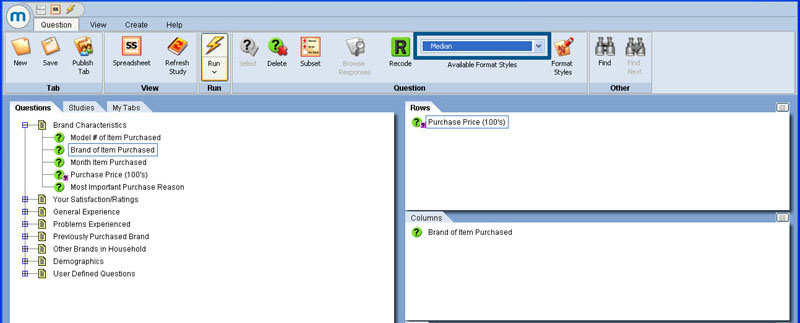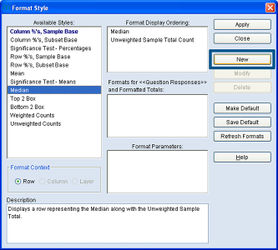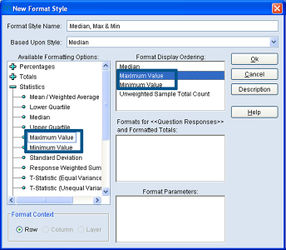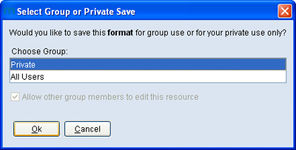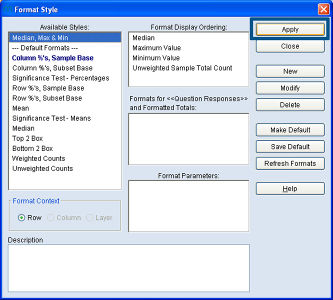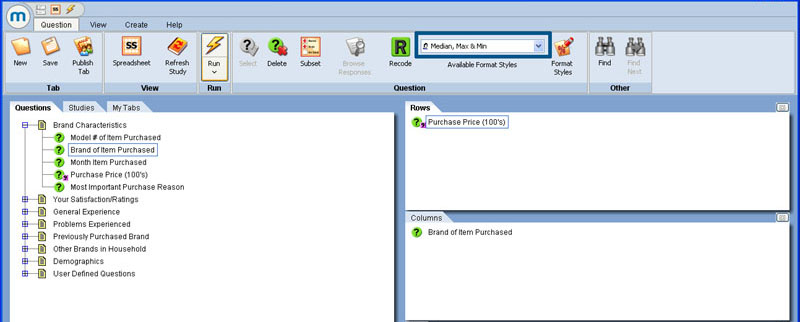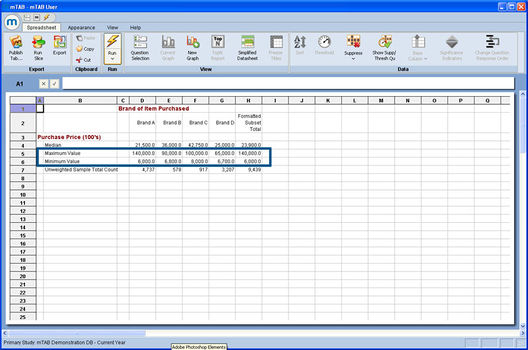Difference between revisions of "Maximum and Minimum"
| (5 intermediate revisions by the same user not shown) | |||
| Line 4: | Line 4: | ||
The '''Max''' and '''Min''' formats are accessible through the '''Format Styles Editor'''. For this example, a new format style will be created that includes Median, Max, and Min into one new format. You can substitute Median for a different format if desired. Click the '''Format Styles''' button, located to the right of the available format styles drop-down box. | The '''Max''' and '''Min''' formats are accessible through the '''Format Styles Editor'''. For this example, a new format style will be created that includes Median, Max, and Min into one new format. You can substitute Median for a different format if desired. Click the '''Format Styles''' button, located to the right of the available format styles drop-down box. | ||
| − | [[File:Format | + | [[File:Format max-min median-format.jpg|thumb|center|x350px]] |
| − | Click the | + | |
| + | Click the '''New''' button. | ||
[[File:Format maximum-and-minimum new-style.jpg|thumb|center|x250px]] | [[File:Format maximum-and-minimum new-style.jpg|thumb|center|x250px]] | ||
| + | |||
Give the new format a name. Click the [+] sign next to ‘Statistics.’ Select '''Maximum Value''' and/or '''Minimum Value'''. Click and drag or double-click on the Max/Min formats so that they will appear in the ‘Format Display Ordering’ box. Within the ‘Format Display Ordering’ box, rearrange the individual formats in any desired order, then click the OK button. | Give the new format a name. Click the [+] sign next to ‘Statistics.’ Select '''Maximum Value''' and/or '''Minimum Value'''. Click and drag or double-click on the Max/Min formats so that they will appear in the ‘Format Display Ordering’ box. Within the ‘Format Display Ordering’ box, rearrange the individual formats in any desired order, then click the OK button. | ||
[[File:Format maximum-and-minimum new-style-max-and-min.jpg|thumb|center|x250px]] | [[File:Format maximum-and-minimum new-style-max-and-min.jpg|thumb|center|x250px]] | ||
| + | |||
Depending on your account preferences, you may be prompted to save this new format as either ‘Private’ or 'All Users' to share it with other mTAB users who belong to the same user group as you do. If this message box does not appear, the new format will automatically save as a ‘Private’ format. | Depending on your account preferences, you may be prompted to save this new format as either ‘Private’ or 'All Users' to share it with other mTAB users who belong to the same user group as you do. If this message box does not appear, the new format will automatically save as a ‘Private’ format. | ||
| − | |||
[[File:Format maximum-and-minimum save-private-or-all-users.jpg|thumb|center|x150px]] | [[File:Format maximum-and-minimum save-private-or-all-users.jpg|thumb|center|x150px]] | ||
| − | The New Format will appear in the | + | |
| + | The New Format will appear in the '''Available Format Styles''' box. Click the '''Apply''' button. | ||
[[File:Format maximum-and-minimum apply.jpg|thumb|center|x300px]] | [[File:Format maximum-and-minimum apply.jpg|thumb|center|x300px]] | ||
| − | |||
| − | [[File:Format | + | The New Format Style should now appear as the format to be used in the format drop-down box. The tab is now ready to run with the new format. |
| + | |||
| + | [[File:Format max-min median,max,min-format.jpg|thumb|center|x350px]] | ||
| + | |||
Note the newly created format with results displaying the maximum and minimum values. | Note the newly created format with results displaying the maximum and minimum values. | ||
| − | [[File:Format | + | [[File:Format max-min spreadsheet-max-min.jpg|thumb|center|x350px]] |
Latest revision as of 14:29, 7 August 2013
Maximum and Minimum format styles are now available in mTAB. These new formats display the highest and lowest amounts of a ‘value’ question. Max and Min formats are especially useful when working with pricing analysis.
The Max and Min formats are accessible through the Format Styles Editor. For this example, a new format style will be created that includes Median, Max, and Min into one new format. You can substitute Median for a different format if desired. Click the Format Styles button, located to the right of the available format styles drop-down box.
Click the New button.
Give the new format a name. Click the [+] sign next to ‘Statistics.’ Select Maximum Value and/or Minimum Value. Click and drag or double-click on the Max/Min formats so that they will appear in the ‘Format Display Ordering’ box. Within the ‘Format Display Ordering’ box, rearrange the individual formats in any desired order, then click the OK button.
Depending on your account preferences, you may be prompted to save this new format as either ‘Private’ or 'All Users' to share it with other mTAB users who belong to the same user group as you do. If this message box does not appear, the new format will automatically save as a ‘Private’ format.
The New Format will appear in the Available Format Styles box. Click the Apply button.
The New Format Style should now appear as the format to be used in the format drop-down box. The tab is now ready to run with the new format.
Note the newly created format with results displaying the maximum and minimum values.