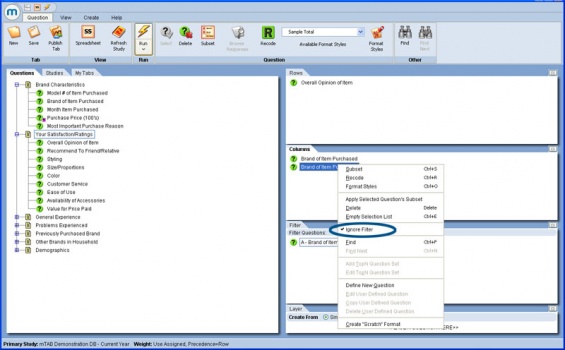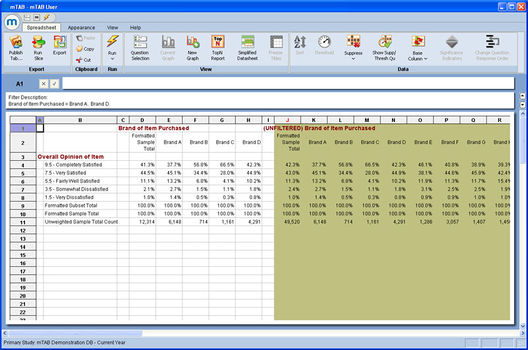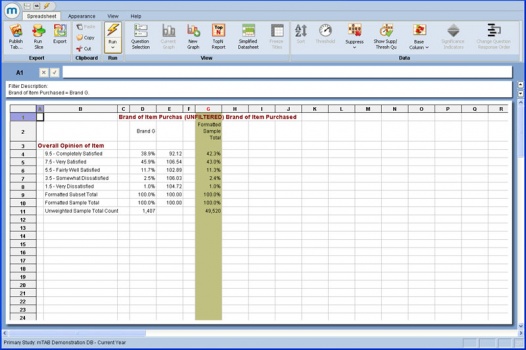Difference between revisions of "Ignore Filter"
| (12 intermediate revisions by 2 users not shown) | |||
| Line 1: | Line 1: | ||
| − | |||
| − | A powerful analysis feature, "Ignore Filter", is available on | + | [[File:Filter ignore-filter ignore-filter.jpg|thumb|right|x350px]] |
| − | UNFILTERED columns of data side by side within the same | + | A powerful analysis feature, "Ignore Filter", is available on mTAB. This feature allows users to compare FILTERED and UNFILTERED columns of data side by side within the same mTAB spreadsheet view. What's more, by using mTAB's column index and "select base column" toolbar tool, mTAB can provide an analytical comparison between filtered and unfiltered data within the same spreadsheet view. |
| − | "select base column" toolbar tool, | + | |
| − | same spreadsheet view. | + | |
| − | Let's use a few simple examples to illustrate this new functionality. | + | Let's use a few simple examples to illustrate this new functionality. First off, you apply the Ignore Filter function to one or more column questions in your selected tab. This implies that at the minimum, at least two column questions must be selected, along with a filter condition. |
| − | + | ||
| − | the | + | As shown in the example, a typical analysis may entail selection of the identical column question twice, allowing for the comparison of filtered vs. unfiltered views of the column banners in mTAB's spreadsheet view. |
| − | |||
| − | |||
| − | With one of the two column questions selected as shown, right click and select the Ignore Filter option from the right click | + | With one of the two column questions selected as shown, right click and select the Ignore Filter option from the right click menu. As seen in the image below, the selected column question will be highlighted as shown within the column question selection panel to denote that the ignore filter has been applied. |
| − | menu. | + | |
| − | the ignore filter has been applied. | + | |
| + | [[File:Filter ignore-filter spreadsheet-view.jpg|thumb|center|x350px]] | ||
| − | When the tab | + | When the tab has ran the columns associated with this question will ignore the filter condition established in the filter question selection panel (not shown). From the example shown, note the highlighting on the columns that are "unfiltered" and note as well that the question text (i.e. row 1 in the spreadsheet view) is now prefixed with the "UNFILTERED" indicator. |
| − | question selection panel (not shown). | + | |
| − | note as well that the question text (i.e. row 1 in the spreadsheet view) is now prefixed with the "UNFILTERED" indicator. | + | |
| − | |||
| − | |||
| − | In | + | In the next analysis, we change the filter and column questions to illustrate the benefit of using the ignore feature in conjunction with the column question format "Index to Base Column". |
| − | + | ||
| − | the | + | |
| − | + | ||
| − | column | + | In this example we select a new column question twice and once again we remove the filter from the second column question. However, we have selected Index to Column as the format for the first column question and Formatted Sample Total for the second column question. |
| − | "Brand G" is now shown in comparison to the overall unfiltered sample total - an analysis that would require the comparison of | + | |
| − | two individual tab runs had we not incorporated the Ignore Filter feature. | + | |
| + | After the tab has ran, we then select the second question's Formatted Sample Total column as the index column. To set an index column, highlight the desired column and select '''Set Base Column''' from the '''Base Column''' icon on the toolbar. The filtered brand data for "Brand G" is now shown in comparison to the overall unfiltered sample total - an analysis that would require the comparison of two individual tab runs had we not incorporated the Ignore Filter feature. | ||
| + | |||
| + | [[File:Filter ignore-filter index-column.jpg|thumb|center|x350px]] | ||
Latest revision as of 10:28, 6 August 2013
A powerful analysis feature, "Ignore Filter", is available on mTAB. This feature allows users to compare FILTERED and UNFILTERED columns of data side by side within the same mTAB spreadsheet view. What's more, by using mTAB's column index and "select base column" toolbar tool, mTAB can provide an analytical comparison between filtered and unfiltered data within the same spreadsheet view.
Let's use a few simple examples to illustrate this new functionality. First off, you apply the Ignore Filter function to one or more column questions in your selected tab. This implies that at the minimum, at least two column questions must be selected, along with a filter condition.
As shown in the example, a typical analysis may entail selection of the identical column question twice, allowing for the comparison of filtered vs. unfiltered views of the column banners in mTAB's spreadsheet view.
With one of the two column questions selected as shown, right click and select the Ignore Filter option from the right click menu. As seen in the image below, the selected column question will be highlighted as shown within the column question selection panel to denote that the ignore filter has been applied.
When the tab has ran the columns associated with this question will ignore the filter condition established in the filter question selection panel (not shown). From the example shown, note the highlighting on the columns that are "unfiltered" and note as well that the question text (i.e. row 1 in the spreadsheet view) is now prefixed with the "UNFILTERED" indicator.
In the next analysis, we change the filter and column questions to illustrate the benefit of using the ignore feature in conjunction with the column question format "Index to Base Column".
In this example we select a new column question twice and once again we remove the filter from the second column question. However, we have selected Index to Column as the format for the first column question and Formatted Sample Total for the second column question.
After the tab has ran, we then select the second question's Formatted Sample Total column as the index column. To set an index column, highlight the desired column and select Set Base Column from the Base Column icon on the toolbar. The filtered brand data for "Brand G" is now shown in comparison to the overall unfiltered sample total - an analysis that would require the comparison of two individual tab runs had we not incorporated the Ignore Filter feature.