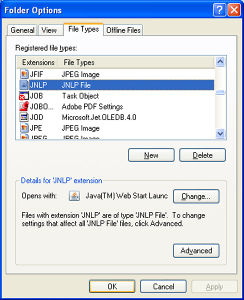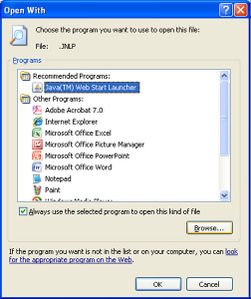Save the .JNLP message when launching mTAB (XP)
From mtab wikisupport
Revision as of 12:38, 12 May 2014 by Mtabadmin (Talk | contribs) (Created page with "For some users, clicking on the Launch mTAB button yields a dialog asking them to save the file mTABWeb.jnlp. This is normally an indication that either Java is not installed ...")
For some users, clicking on the Launch mTAB button yields a dialog asking them to save the file mTABWeb.jnlp. This is normally an indication that either Java is not installed on the machine, or that Windows does not know what to do with a JNLP file. If you have already confirmed that Java is on the machine, please refer to the following instructions:
- Go to Start | Control Panel.
- Double-click on Folder Options.
- Go to the File Types Tab.
- Scroll down the list of extensions and look for JNLP.
- If it does not exist, hit the New button and add it.
- When you find JNLP, it needs to say “Opens with: Java Web Start Launcher”.
- Assuming it does not, click on the Change button, which will bring up the following.
- Click on Browse and navigate to C:\program files\java where you will see a folder for each of the versions you have installed.
- Navigate to the latest version and open it to find the BIN folder.
- In there you will find javaws.exe
- Select that file and then OK or Accept all the way out, so JNLP files are associated with that program.
- Close out all browsers and retry, mTAB should launch now.