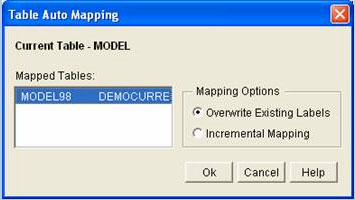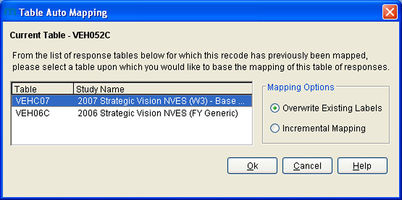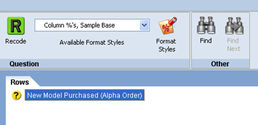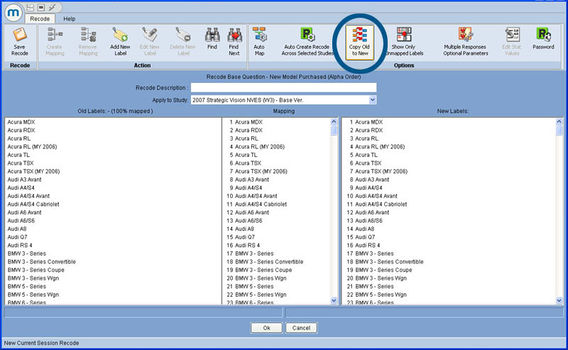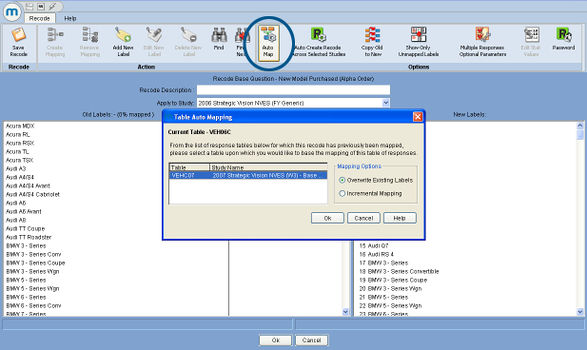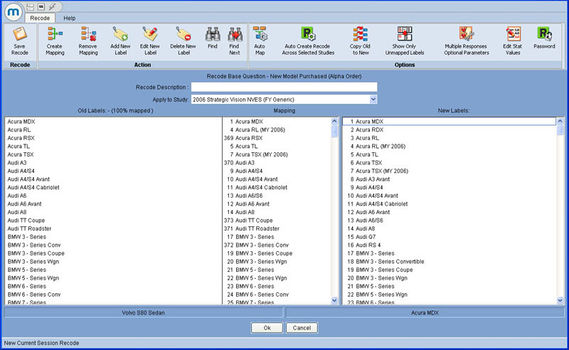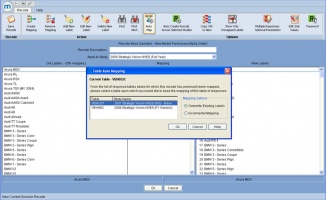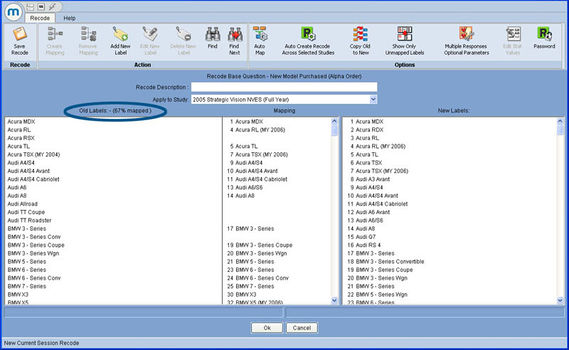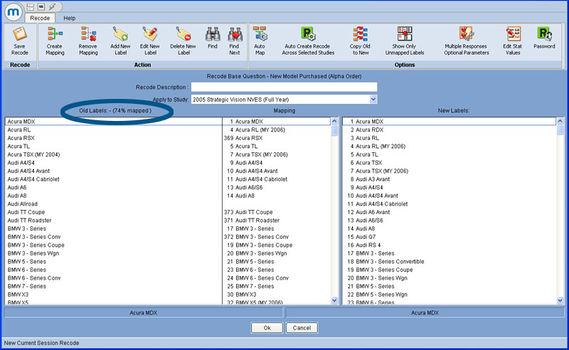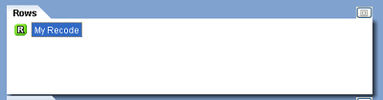Recode auto map dialog
When creating recodes in mTAB, one of the great strengths is indeed the ability to bring forward mappings that have already been created as a starting point for a new mapping. If you are working with a model list or any other long response table where only a handful of items change from year to year, this feature is invaluable. Another mTAB feature that would be extremely helpful in this situation is Auto create recode across selected studies.
Previously, when the Auto Map button was selected in mTAB, a dialog appeared that offered the user the ability to see all tables for which this recode has previously been mapped and to choose which, if any, they would like to use to create the mapping that is now in progress.
While this process worked well, we have made the dialog more useful by expanding the dialog box to include not only the mapping options and the table name, but also the Study Name, to more clearly identify the studies that are available for mapping. We also list the Table entries in order of the date that a mapping for that table was created, with the newest mapping at the top. Finally, we have also added a small explanation of how to proceed at the top of the dialog.
This new dialog makes the Auto Mapping process faster, cleaner and more user friendly by placing more information at the user’s fingertips.
In fact, the easiest way to understand this process is through the use of an example and what better example to use than a New Model Purchased table, with over 200 responses.
Tables such as these change from year to year and are classic cases where the use of Auto Map is essential.
So with 3 years of data selected, choosing the New Model Purchased question will show a yellow icon, indicating that the underlying response table has changed in some way.
At this point, the only option for a user is to recode the question to try to create a common response table across all years.
Opening the Recode dialog, it is immediately apparent from the Old Labels column that the level of detail of this question is large.
So in a case like this the most common first step is to make use of the "Copy Old to New" function to populate the New Labels with the same labels as the old labels from the most current year (2007) and map the responses directly across.
Next, making use of the Apply to Study box moves us to the 2006 year. The new labels column is already populated with the labels that you just placed there, using Copy Old to New, but as yet the mapping column for this year is empty. This is where the Auto Map function comes in to its own.
Selecting Auto Map brings up a dialog to indicate which response tables from which studies, this recode has already been mapped for.
The idea is that we select the item from this list that we feel will most closely match the table that we are now trying to map and as such will allow mTAB to find the most commonality between the two.
Right now this recode has only been mapped for the 2007 year and as such, the Auto Map dialog only offers us this choice.
By selecting the 2007 entry in the Auto Map list, we instruct mTAB to automatically match up responses from year to year for us.
By doing so and then manually filling in the mapping for any items that are left, the recode is very quickly completed for the 2006 year.
Now comes what can be the more tricky part of the process. If we now move to the 2005 study in the Apply to Study box and again select the Auto Map option, the dialog that appears now indicates that this set of New Labels has been mapped to two tables of responses (one from 2007 and one from 2006).
Selecting either will work and will cause mTAB to automatically map the 2005 responses to the New Label column.
The difference will be in the percentage of the 2005 responses that get automatically mapped. This is due to the fact that responses come and go from year to year.
So as we can see in the images above and below, electing to base our mapping on 2007 maps 67% of the current years responses for us, whereas using 2006 will map 74% automatically.
This illustrates a rule that we generally promote, which is to map each year based on the year closest to it (either the previous or next year).
There are fewer changes in the response list with only a single year jump and therefore we generally see a better result in the percentage of responses that are automatically mapped for us.
With the Auto Map complete, the final step is to again manually fill in the mapping for the remaining items and then to provide a description for the recode.
Once this is done, returning to the main question view, the recode can now be used and will be displayed with a green recode icon.