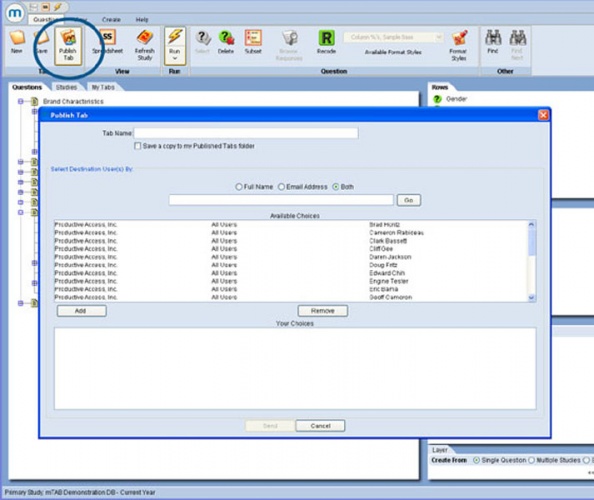Publish tabs to selected users
Publish Tab strengthens mTAB’s existing work sharing functionality by allowing you to conveniently share tab results with individual user(s) within your mTAB workgroup.
How does Publish Tab differ from “Save to Group”?
mTAB’s existing “Save to Group” supports sharing any mTAB content (i.e. Tabs, Recodes, and User Defined Questions) with your ENTIRE workgroup. For example, if you’ve just created a detailed product segmentation recode and you want everyone within your workgroup to use that same definition, then use mTAB’s existing “Save to Group” feature.
Alternatively, if you’ve just run an interesting tab that you’d like to share with just a few of your workgroup users, consider using Publish Tab. All of the mTAB content (i.e. Recodes and User Defined Questions) within the existing tab will be published as part of the Publish Tab process.
How does it work?
Select the Publish Tab menu or toolbar tool just as you would to export your tab results. If you are a member of an mTAB workgroup, your team members will be displayed within the “Available Choices” listbox.
If you are a member of a large workgroup, you may find it more convenient to use the search feature provided immediately above the Available Choices listbox; simply enter all or part of a recipient’s name or e-mail address to quickly filter the choices within the Available Choices listbox. Click on the Add button to add the selected Available Choices user to the Your Choices listbox. Continue this process until the Your Choices listbox contains the list of the desired recipients for your tab results.
Click on the Send button to “publish” your tab results to each of the Your Choices users. Your recipients can then open your tab results using File Open or My Tabs. Tabs are published into a Private subfolder consisting of your name (e.g. tabs received from “John Doe” appear in a Private subfolder named “John Doe”). Your recipients can then run the tab you’ve published to them and examine and extend your analysis.
Save a copy for yourself
Clicking the optional Save a copy to my Published Tabs folder checkbox will save a copy of the tabs you publish to your own Private subfolder named “Published Tabs”. Use this feature if you are planning on reviewing the results of your analysis with your recipients.